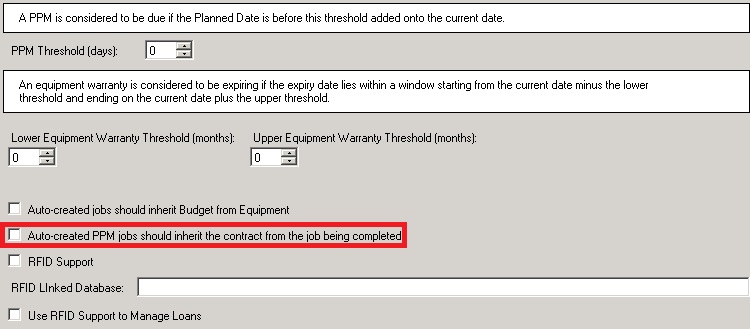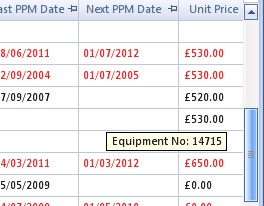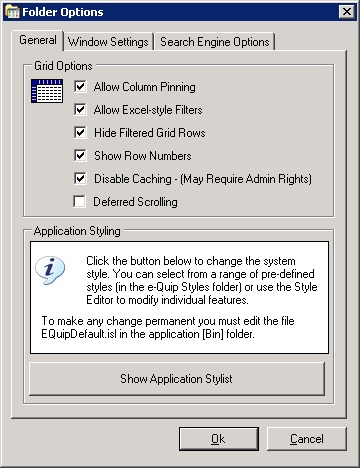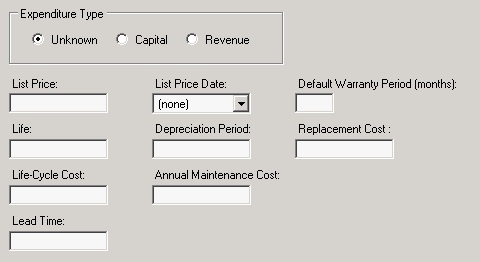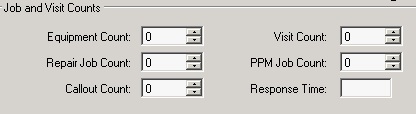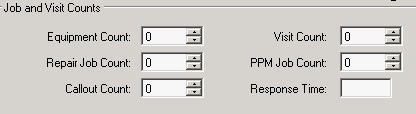1. New Functionality – Base Filters at User, Group & Role Level for all Screens
A base filter is a filter which cannot be deleted or overridden by the user which is intended to restrict the data that users can see. Note that users cannnot see or edit base filters. It is possible to specify base filters at user, group and role levels, which means that an individual user may have up to 3 base filters. This feature is intended to supplement the functionality offered by the Footprint Manager.
Suppose that a user is a member of a role which has an equipment list base filter of [Equipment Status Class = ‘Active’], and is a member of a group with an equipment list base filter of [Site = ‘East Cambs Hospital’]. The user himself may have an individual base filter for this screen of [Team = ‘EBME’]. Whenever this user searches for information on the equipment screen the following filters will always be applied, in addition to any filter set by the user.
[Equipment Status Class = ‘Active’] AND [Site = ‘East Cambs Hospital’] AND [Team = ‘EBME’]Suppose that the user has a default equipment filter of [Next PPM Due Date BETWEEN ‘1-MAY-2013’ AND ‘1-JUN-2013’], then, on opening the screen he will see active equipment at the East Cambs Hospital assigned to the EBME team which is due maintenance in May 2013.
Note that a base filter is not the same as a default filter. Base filters are always applied in addition to any user filters. While users may create their own default filters, base filters are imposed by administrators.
The user & group management utilities have been modified to allow administrators to set these filters.
2. System Options
a. Auto-created PPM jobs should inherit the contract from the job being completed: If this option is set, then whenever a PPM job is auto-created by the PPM post-processing mechanism, the contract for the new job is copied from the job which is being closed.
3. Deferred Scrolling – New User Option
It is now possible to change the way that summary screens scroll using the user options utility.
a. Deferred Scrolling: This is the default and is how previous versions always behaved. With deferred scrolling, as the scollbar thumb is dragged up or down, the grid contents remain static while a tooltip displays the contents of the first grid column of the row being scrolled over. When the scrollbar thumb is released the grid then moves to that position.
b. Immediate Scrolling: With immediate scrolling, as the scrollbar thumb moves the grid contents also move to show the records being scrolled over. Thus, as the scrollbar thumb moves the grid moves correspondingly. This allows more columns to be seen while scrolling.
4. New Reference Data Types
a. A new reference data type, Cost Centre, has been added. This is used by the following entities:
Branch
Spare Part Location
5. Branches
a. Two new fields: Cost Centre & Cost Code have been added to the miscellaneous tab of the branch property page. The Cost Centre value can be selected from a drop-down list, while the Cost Code is free text.
6. Spare Part Locations
a. A new lookup, Cost Centre has been added to the locations tab of the spare part property page.
b. A new column, Cost Centre, has been added to the spare part bins summary screen.
c. A new column, Cost Centre, has been added to the spare part job links summary screen.
7. Equipment
a. A new field, Scrap Certificate No, has been added to the financial tab of the equipment property page.
b. A new tab, Test Results, has been added for users who wish to store test results in a searchable form. Because a set of test results can only apply to a specific device, there are some minor restrictions in the use of this field:
It is not copied by Save As
It cannot be bulk-updated
It is not copied by Replicate
c. The Asset Finder has been modified to allow the new Test Results field to be searched.
d. A new field, Wall Port, has been added to the data tab of the equipment property page.
e. Whenever a user manually edits one of the maintenance information fields on the technicial tab of the equipment property page, the following warning is given:
The fields affected are:
Last Repair Date
Last PPM Date
Last PPM Schedule
Next PPM Date
Next PPM Schedule
If the values that you enter are in conflict with those calculated from the service history then the values will be discarded.
8. Models
a. It is now possible to record on the financial tab of the model property page whether a device represents a capital or revenue purchase.
b. A new field, Single Patient Use, has been added to the general tab of the model property page. Loans for single-use devices are not automatically managed by the RFID loan-management mechanism.
9. Spare Part Job Links
a. A notes field has been added to the spare parts tab of the job property page. This field is also visible (and searchable) on the spare part job links screen.
10. Loans
a. Date validation is now only performed when the loan is saved, rather than as each date control loses focus.
b. When a loan is returned the user is warned if the device is due:
PPM
Deep-Clean
11. Loan Requests
a. Date validation is now only performed when the loan request is saved, rather than as eacxh date control loses focus.
b. When a loan is created from the loan tab of the loan request property page, the request date is now copied to the loan.
12. Locations
a. A new lookup, PPM Schedule, has been added to the miscellaneous tab of the location property page. This can work in conjunction with the Assign PPM Schedules by Location on Commissioning role option and the location Maintenance Week field. If this option is set then when an asset is created and its location chosen, it can be automatically linked to the appropriate PPM Schedule and the Next PPM Date field set.
13. New Role Options
a. A new role option, Assign PPM Schedules by Location on Commissioning, has been added
If this option is set, when a new asset is being created, if the asset location is associated with a PPM schedule then the device is assigned to that schedule.
Additionally, if the location has a Maintenance Week set, then the Next PPM Date & Next PPM Schedule fields are set.
14. Customer Contracts
a. The maximum values for the fields below have been increased from 1,000 to 10,000
15. Contracts
a. The maximum values for the fields below have been increased from 1,000 to 10,000
16. Summary Screens – Changed Menu Shortcut Key
a. In previous versions the Delete key has acted as the shortcut key for the “Delete Selected …” menu. This has been replaced by Ctrl + D. This is because the use of the Delete key as a shortcut prevented its use in the Look For panel and in Excel-style column filters.
17. KPI’s
a. The ability to filter by customer has been added to the KPI’s