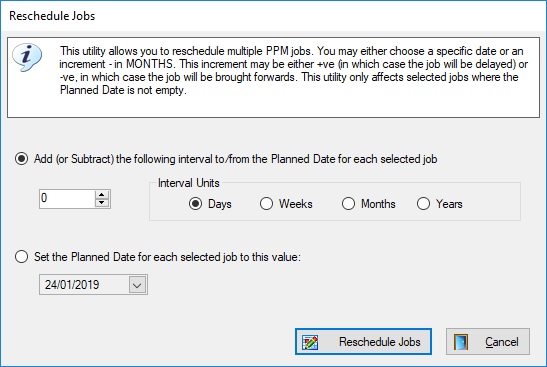Version 4.0.4 is now available and some last-minute enhancements have been squeezed in.
Job Rescheduler
Sometimes it may be necessary to adjust the planned date of a number of jobs in order to reschedule them. This might happen after the service interval for a PPM schedule is changed, for example. Bulk Update can be used to set the planned date for multiple jobs to a specific value, but what is really needed is the ability to add or subtract a given period from the jobs’ current values. The Job Rescheduler has been added to support this.
First, find the jobs to be rescheduled. The simplest way to do this is to use QBE to find all non-started jobs for a given PPM schedule. Then select those jobs. From the right-click context menu choose the Reschedule Jobs option. This will display the screen above. Choose the period by which the jobs should be rescheduled; this can be either +ve or -ve and can be specified in days, weeks, months or years, then click the Reschedule Jobs button.
A new audit trace has been added to track all jobs modified using this utility.
Hazards / Medical Device Alerts
The hazard property page now has an Affected Assets tab. Hazards are normally either model-specific or affect specific devices. For example, a MDA can be associated with the T34, in which case it affects every active T34 in your inventory, or it might only be applicable to devices with a particular software revision, or with a specified serial number range. In the first example, the model is entered on the Models tab and in the second, each device is recorded on the Assets tab.
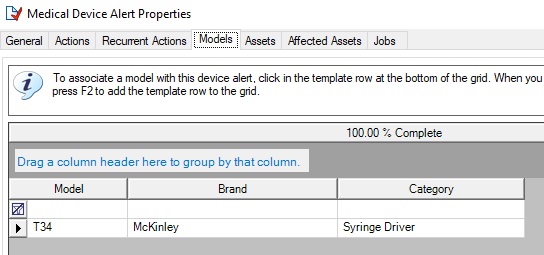
A Model-Based Hazard
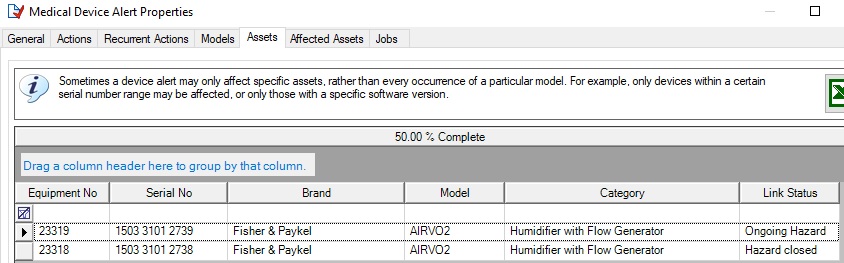
A Hazard which Affects just Two Assets
In the case of model-based hazards, (T34s in this case), how is it possible to see the hazard status for each individual T34? You will recall that while the MDA itself has a status (such as ‘On-Going‘, ‘Closed‘ etc.), so too does each device affected by the hazard. The hazard may have been addressed for some but not for others. There is a summary screen called Asset Links which allows this kind of query, but it would be more useful for this to be displayed within the hazard property page. That is the purpose of this new tab.
Examples are shown below for both types of hazard:
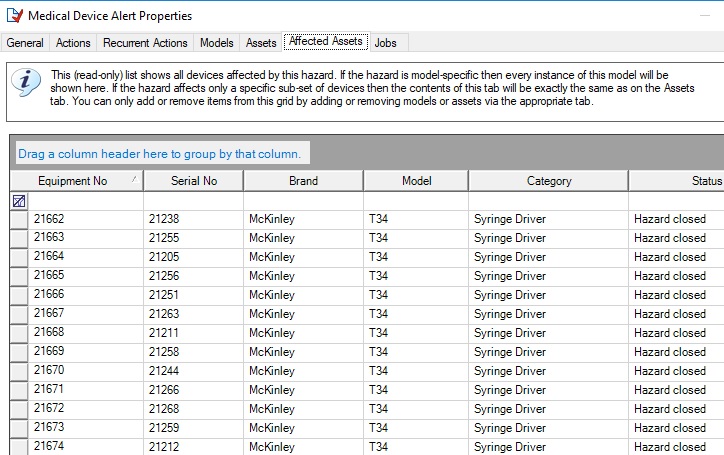
Assets Affected by the T34 Hazard
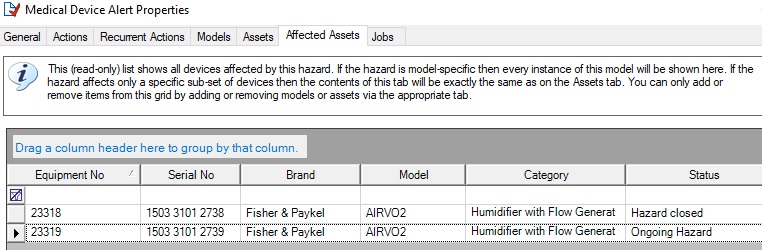
Assets Affected by the Asset-Specific Hazard – Note that this is identical to the Assets Tab
The new tab is read-only; it is not possible to remove an individual T34 from the list since this would imply that the hazard did not actually affect every T34. Similarly, if you have added Equipment No 23319 to the hazard then that device is clearly affected by the hazard. To remove it you must remove the asset from the hazard.
As a point of interest, it is possible for a hazard to affect both models and individual assets. I don’t know if this ever happens in practice but in theory Triumph might want to recall all Triumph Herald 948‘s but only Triumph Herald 12/50‘s with a Chassis No up to a specific value. Maybe not a good example but you should get the idea!
A couple of other small improvements have been made to hazard processing: Whenever the hazard status of a device changes this is now audited. Also, on the Alerts tab on the asset property page, the asset hazard status is displayed as well as the hazard status.
Linking Orders to Jobs
You probably know that there are several ways of linking spare part orders to jobs. One way is to use the free-text “Order No” field on the Spare Parts tab of the job property page. Another is to link an order line to a specific job using the lookup in the Job column.
A new system option has been added so that whenever a job is referenced in an order line, the details of that order line are copied to the Notes field of the job property page. The example below shows a job that is referenced by two separate orders.
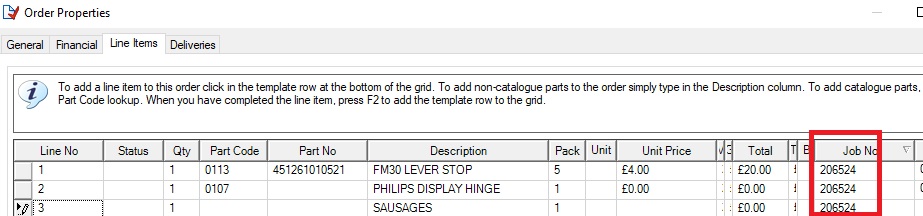
1st Order
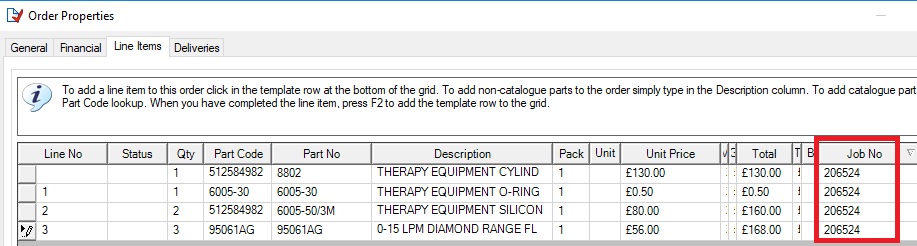
2nd Order
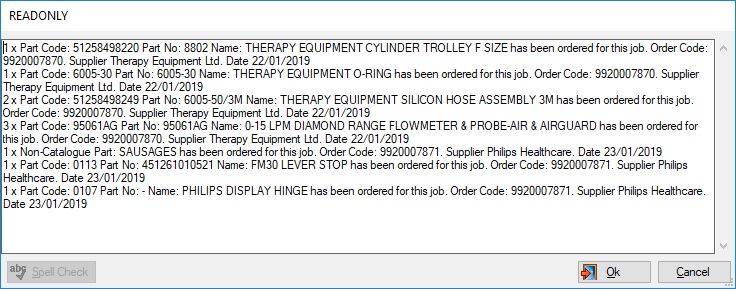
The Resulting Job Notes (viewed using the F2 Zoom Window)
This new behaviour can be enabled by setting a new system option.
Location Supplemental Text
We have added a 50-character free-text field to supplement the location information on the equipment and loan property pages. On the asset property page it doesn’t have a label (see below) but on the loan screen it is labelled as Returned To. It can be used to record a bed or bay number, a shelf within the library, or any other small piece of information. On the loan screen it can be used to record the shelf in the library to which the device was returned.
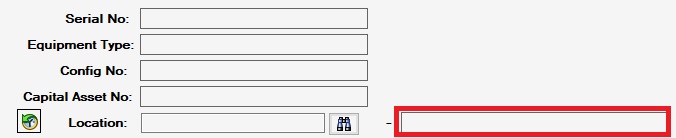
Asset Supplemental Location

Loan Supplemental Location
Supplier & Location Contact Information
We have added a 255-character free-text field to the supplier and location property pages. We will add this to more screens in the future