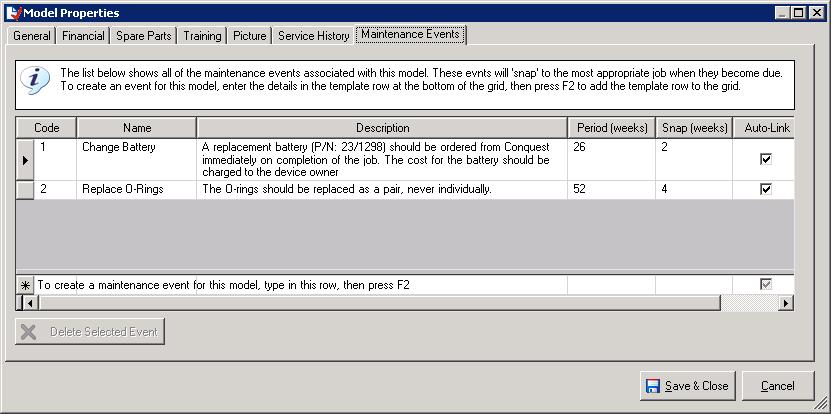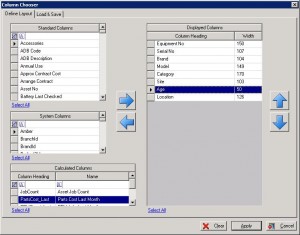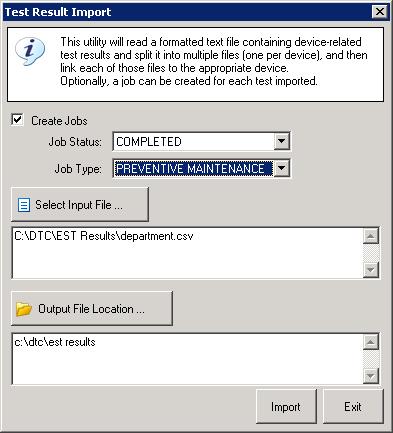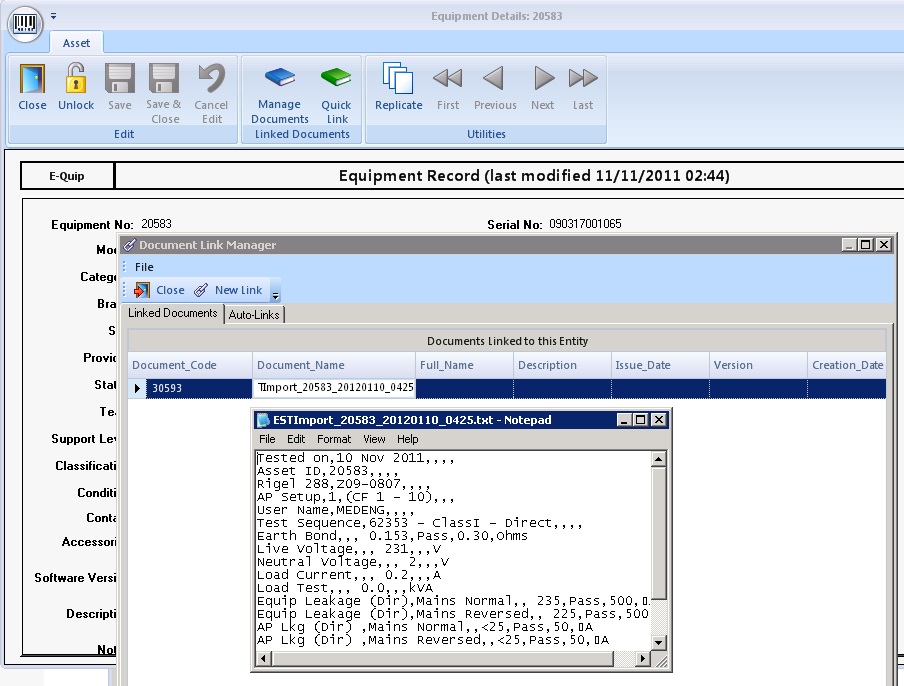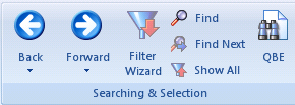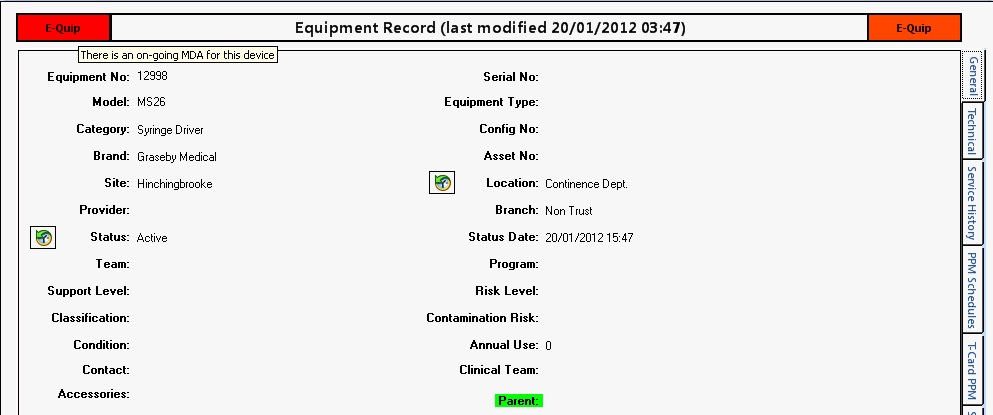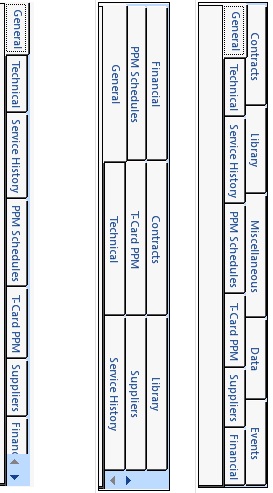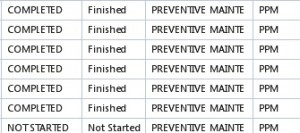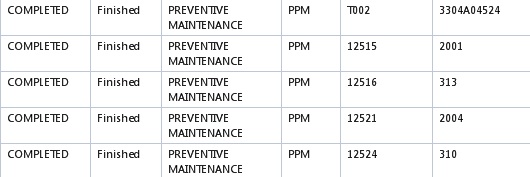Version 2.0.1 of E-Quip AM was Released on 18/3/2012
The next major version version of the E-Quip AM software has now been released. If you would like to arrange a date for an upgrade then give me call or drop me an email.
There are some really nice features in the new version, several of which I’ve already posted articles about. Some of the changes involve major new features, such as Maintenance Events, while others are small user-interface improvements to make using E-Quip easier, like a button to restore your default grid layout.
The full documentation is available on the E-Quip web site, but here is a summary of the most important changes and additions:
1. Maintenance Events
These are work instructions with a defined frequency that can snap to any job which is opened when the event is due. For example you can define a 6-monthly event called “Battery Change” which will attach itself automatically to any job (PPM or Repair) when it becomes due. if the event is completed then it is added to the device event history, otherwise it will snap to the next job that is created.
2. A New Column Chooser
Using the previous Column Chooser it could be quite time-consuming to define grid layouts. Now you can select blocks of fields, calculated fields, and even use Excel filtering to search for fields. Defining layouts is now really fast and simple.
3. The PDF Designer
You can now easily design PDF list reports, either from scratch or using grid layouts that you have defined with the new Column Chooser. You can specify titles, fonts, colours etc for the various sections of the reports. Reports can be saved for easy re-use.
4. Rigel 288 Safety Analyser Import
If you have a CSV file downloaded from the Rigel 288 you can now import this, which will automatically create a separate file for each test within the CSV, and link this file to the appropriate device. Optionally the import will also create a job for each test.
5. Contractor Spreadsheet Import
If a contractor gives you a spreadsheet with a list of the devices that have been serviced during a contract visit, this can be imported and E-Quip will create a job for each.
6. Model-Based PPM Scheduling
For simple PPM scheduling (i.e. not using PPM Schedules) you can now specify the default service interval for a model. Whenever a PPM job is completed for a device with an interval set up the equipment Next PPM Date field is updated to the job end date + the service interval.
7. Back / Forwards Navigation
As you work with E-Quip and set various filters, Back and Forwards let you navigate through your filter history.
8. Field-Level Visibility & Security for Equipment
If you give access to E-Quip to the Finance Department so they can update financial information, how do you stop them from accidentally overwriting other important information, and how do you prevent technical users from overwriting financial information? It is now possible not only to specify which equipment fields a user can edit, but you can also hide the contents of certain fields.
9. Information Governance
A new tab on the equipment screen lets you record data-related information for a device, such as the ports that it has, what security measures it supports, etc. When a device is sent to a contractor for repair, or when it is decommissioned, the new Information Governance Event screen allows you to record where it has moved from, where it has gone to, and how you safeguarded any data on the device.
10. Attached Document Warnings
Whenever you open a property page, if there are any documents attached to the item the Linked Document Manager icon changes to an open book (rather than a closed book), so you no longer need to click on the Linked Document Manager to see if there are any documents.
11. Asset Location Reconciliation
While your engineers are working in a ward, give them a PDA with a bar-code scanner and let them scan every device into a spreadsheet. When they get back to the workshop the spreadsheet can be imported to update the last seen location of each device.
You can search for devices which have moved and use the inventory reconciliation tool to change device assigned locations, either individually or in bulk.
12. QBE (Query-by-Example) has been added to the Equipment Screen
This makes it simple to search for devices based on date ranges, serial number ranges etc.
13. Device Warnings
When an asset is opened, in addition to the text warnings, the equipment property page appearance changes to make it immediately obvious if there is a Medical Device Alert or open job for the device, or if the device is a parent.
14. Configurable Equipment & Job Property Page Tabs
You can now choose how you prefer the equipment and job property page tabs to be displayed.
15. Document Quick Link Added to all Screens
It is now possible to use Quick Link on all property pages
16. F8 Toggles Grid Text Wrap
Pressing F8 now toggles between single and multi-line grids.
Single-line:
17. Restore Default Grid Layout
If you’ve changed the grid layout it’s now really easy to restore your default. Just click the grid icon next to the right of Show all Records.
These aren’t all of the new features, but they should give you a pretty good idea of the benefits of upgrading.
As always, if you have any questions, feel free to get in touch.