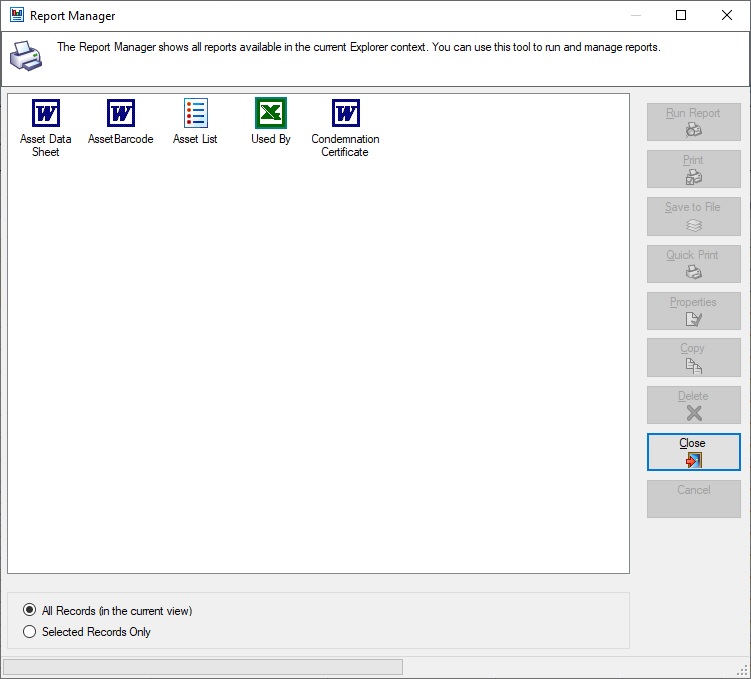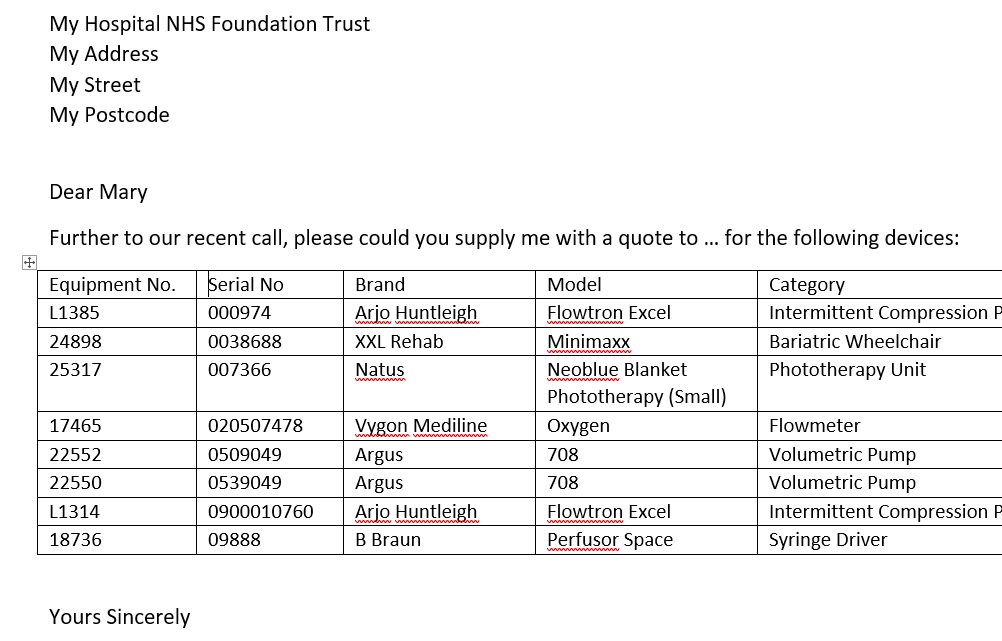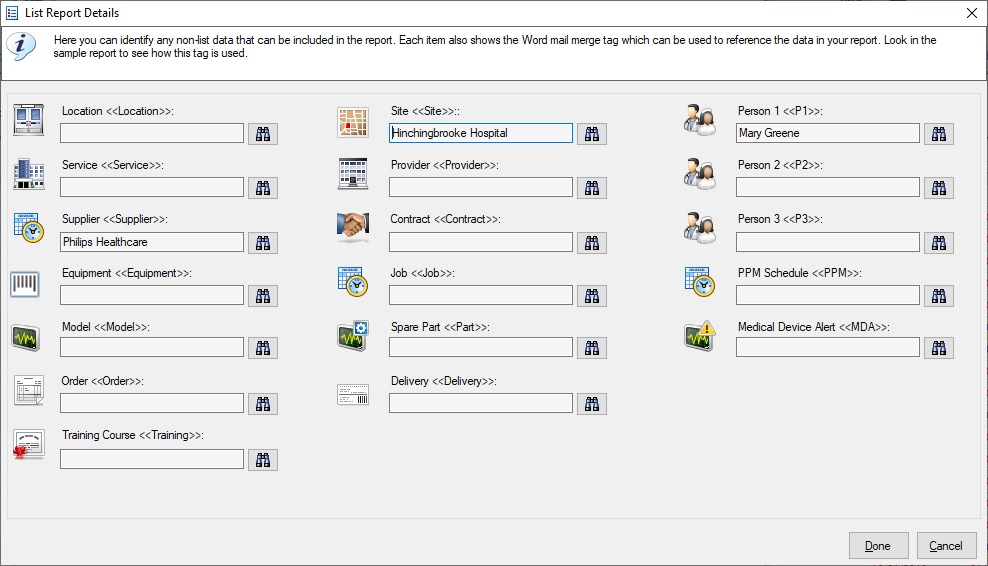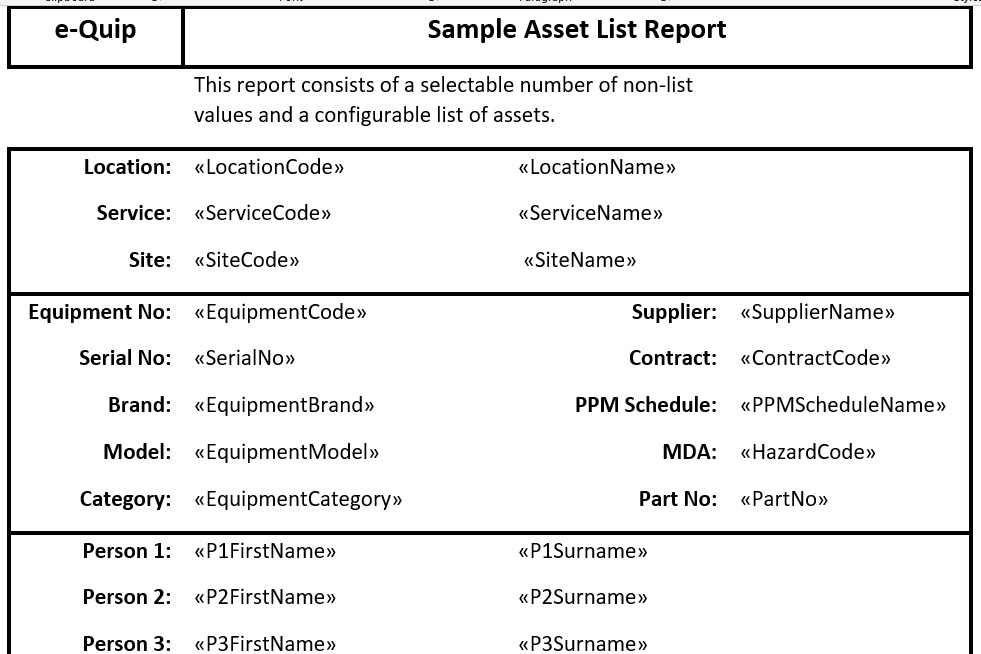The Report Manager is available on most e-Quip summary screens. It currently produces 2 different types of report: Microsoft Word Data Sheets & Microsoft Excel Where-Used Reports. Data sheet reports are useful when you need 1 Word document for an individual e-Quip record. Common examples are job sheets, asset bar code labels, orders, invoices etc. If you use these reports you will know that the folder C:\Program Files\Integra\e-Quip AM\Reports holds dozens of examples of these reports that you can use as the basis for designing your own.
Many of these reports contain embedded lists as Word tables. A job sheet, for example, might contain a list of the spare parts used on the job, while an asset report might include the device’s service history. If a data sheet report is equivalent to an e-Quip property page then these embedded tables are equivalent to sub-lists.
From version 4.2.7 the Report Manager has been enhanced to add support for another report type, Microsoft Word List Reports.
Suppose that you wanted to send a letter to a supplier and wanted the letter to include a list of equipment, such as:
This is now possible using the new list reports. In addition to the list, each report can include some selectable non-list data. In the example above, the names and addresses make up the non-list data. Whenever you run a Word list report the following screen appears to allow you to select the non-list data. Sample reports are provided to show you how to use the mail merge tags for the non-list data.
Like for data sheet reports, the non-list data is included in the Word document using mail merge tags. An extract from the sample report is shown below:
It is possible to customise the stored procedure which fetches the non-list data so that it supports additional mail merge tags. This is done by creating a stored procedure called qReplicateEquipment_Local which returns the values required.
The list itself is formatted in the same way as sub-lists in data sheet reports, using a specially formatted Word table.
The table must comply with the following format:
- It must have 3 rows
- The 1st row must have a single column containing only a mail merge tag which identifies the type of list
- The 2nd row must have one row per column which will appear in the list, each identified with the appropriate mail merge tag
- The 3rd row must have one row per column which will appear in the list, and specifies the column headings
- The 2nd and 3rd rows must contain the same number of columns
Currently these reports are available on the following summary screens:
- Asset
- Job
- Spare Part
- Spare Part Job Link
We hope that you find this new feature useful. If you have any suggestions for other screens that this feature should be added to, then please let us know.