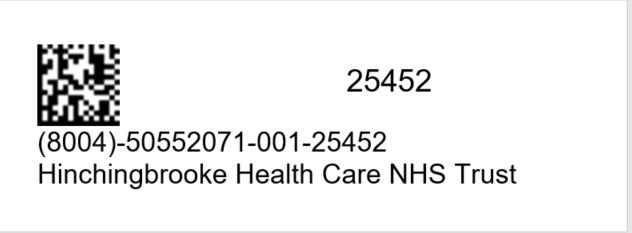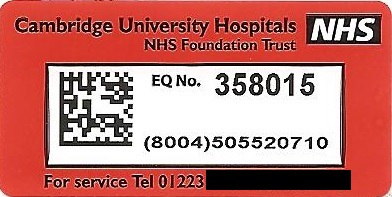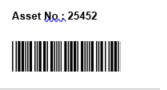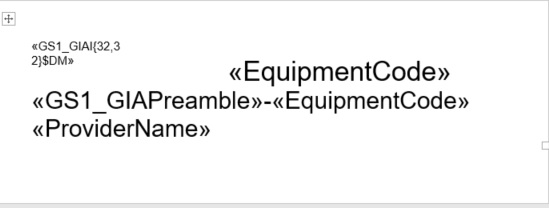With the increasing popularity of GS1 data matrix equipment labels seem to be becoming more common. GS1 doesn’t mean that you have to use data matrix but I suppose that moving to GS1 makes people focus on things like equipment labelling. GS1 allows you to use whatever symbology you choose, but data matrix is a very popular choice. It is now possible to print GS1-compliant data matrix labels directly from e-Quip.
The first thing to bear in mind when designing labels is that there are two main parts to the label: the bits designed to be read by humans and the bits designed to be read by machines. The human-readable part is there for your convenience and can pretty-much contain whatever you like, although there will be some GS1 rules about what must be included in order to be officially compliant.
The machine-readable component needs to encode the entire GS1 GIAI (Global Individual Asset Identifier). If you’re familiar with GS1 you will know that this is made up of several pieces:
GIAI Identifer – The fixed text “8004” which tells software that the data which follows is a GIAI.
GS1 Company Prefix – an 8 digit code assigned by GS1 which identifies your organisation. For example, the GS1 prefix for the Cambridge University Hospitals NHS Foundation Trust is 50552071
GS1 Sub-Prefix – An organisation is free to sub-divide itself into as many divisions as it chooses using a sub-prefix. The length of the sub-prefix depends on the size of the organisation. A length of 1 digit allows up to 10 sub-divisions (0-9), 2 digits allow 100, and so on. It is the organisation which decides the size of the prefix that they need.
Don’t confuse sub-prefixes with locations. In GS1 these are called GLN’s (Global Location Numbers)
The Equipment No – the code that your organisation uses to identify the device.
Putting all of these together gives you a GIAI: 8004505520710125452
This must be encoded into the machine-readable portion of the label, which is commonly a bar code or a data matrix code. You might also want to present some of this information in the human-readable part of the label.
Here’s an example of a GS1 data matrix label printed from within e-Quip. Note that the human-readable part of the GIAI has been formatted with dashes and brackets to make it a little more readable. The dashes allow the GS1 prefix and sub-prefix to be seen. In this example I have used the Addenbrooke’s prefix and assumed a sub-prefix length of 3. The original Equipment No is also included. The data matrix does not include any of this formatting – when you scan the data matrix all that is read is “8004505520710125452”.
Below you can see a real label from Addenbrooke’s. They use very clever labels with built-in passive RFID tags.
So, how did we print our label in e-Quip? You will probably be aware of the Microsoft Word reports which e-Quip can produce. Well, a bar code label is just a Word equipment report, albeit a very small one. There is an example from an earlier version of e-Quip below.
How you design these reports is explained in the documentation. It is very simple and simply involves creating a Word document with mail-merge tags to identify which values should be taken from the database. This is what the document for the label above looks like.
The item of text that says <<EquipmentCode>> is Word mail-merge field. The value EquipmentCode tells the report to replace this text with the Equipment No from the database (i.e. 25452). In Word the font for this text is set to “C39P24DlTt 20 point”. This is a free Windows bar code font. The way that this font works is that every character between “*” and “*” will be displayed as a bar code. It’s all fairly straightforward.
Unfortunately things aren’t quite so simple when it comes to data matrix. It’s not possible to format a data matrix encoding just using a font or to control its size by simply setting a font size. The Word extract below shows how to design a data matrix label.
I have used a Word table to help me lay the label out. There are a few things to notice here:
<<EquipmentCode>> – As before, this means “replace this text with the Equipment No from the database”
<<GS1_GIAI{32,32}$DM>> – This is a bit more complex:
GS1_GIAI – This is a database field name (just like EquipmentCode). You can see it in the e-Quip Column Chooser just like any other field. It contains the full GIAI for the device, i.e. 8004505520710125452. It is built dynamically from the Healthcare Provider GS1 Prefix and sub-prefix, with 8004 at the beginning at the Equipment No at the end.
$DM – Tells the reporting system that this is a data matrix code, not ordinary text
{32,32} – The size that you want the data matrix code to be
<<GS1_GIAIPreamble>> – This is another new field which we have added to e-Quip (and is available in the Column Chooser). It formats the first part of the GIAI into a human-readable format: (8004)-50552071-001
<<EquipmentCode>> – This appears a 2nd time to show the fully-formatted human-readable identifier: (8004)-50552071-001-25452
<<ProviderName>> – This is another field name to be substituted from the database. There are hundreds of fields available. For example you might want to add:
<<SerialNo>>, <<LocationShortName>> or <<ServiceShortName>>
How does the data matrix code get printed? As soon as the report processor spots the $DM marker in the Word document it calls an internal routine to create a data matrix image of the GS1_GIAI (read from the database) with a size read from “{32,32}”. It writes this bitmap to a temporary file. This file is then inserted into the Word Document.
We hope that you find this new functionality useful. As always, any feedback is always welcome