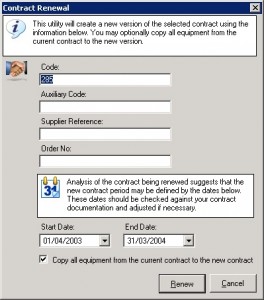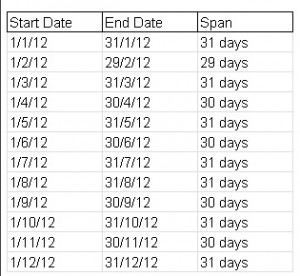How to Renew a Contract
Suppose that you have a contract which runs from 1/1/2011 to 31/12/2011, how should you renew it for 2012? Perhaps it might be better to emphasise how not to renew it. The simplest thing to do is simply to edit the contract and change the start date to 1/1/2012 and the end date to 31/12/2012.
This is an extremely bad idea! If you do this you immediately lose all historic information about the contract. Quite apart from that, all of the jobs that were linked to last year’s contract will now be linked to this year’s, as will all the jobs from the year before that, etc.
Never renew a contract by editing an existing contract
Always renew a contract by copying an existing contract
This means that if you have had a contract for 10 years and renewed it every year, then you should have 10 distinct versions of that contract. Each will have different dates, will probably have different financial details and the equipment schedule for each will most likely be slightly different.
The basic steps in contract renewal are:
1. Make a copy of the contract to be renewed, along with its equipment schedule
2. Edit the new contract to reflect the new dates, reference numbers, financial details etc.
3. Remove any devices that are no longer covered from the new contract schedule. For example, some of the devices covered by the old contract may have been decommissioned and cover is no longer required
4. Add new devices to the new contract schedule as necessary
As you would expect, E-Quip contains tools to automate this process.
Auto-Renewal
On the contract summary screen, select the contract to be renewed, right-click the mouse and choose Renew from the menu. This will display the Contract Renewal Wizard, shown below.
The information requested by the wizard is fairly self-explanatory. The only information which is mandatory is the contract code, which is auto-generated exactly as if you were adding the new contract manually.
How can E-Quip determine the start & end dates for the new contract? Basically, it can’t, and neither can any other piece of software. The only people who know these dates with absolute certainty are you and the contract supplier. They will be included in your contract documentation. E-Quip can try to suggest dates based on the contract being renewed, but only your documentation will tell you if these dates are correct.
The New Contract Start Date
The wizard will assume that the new contract is to run sequentially with the contract being renewed. i.e. If the last contract expired on 31/12/2011 then the new contract will commence on 1/1/2012. This is a reasonable assumption, but might not always be the case, so always remember to check this date.
The New Contract End Date
Suppose that the contract being renewed ran from 1/1/2011 to 31/12/2011, which is a span of 365 days. Does that mean that the new contract should run for 365 days? If this were the case we would lose a day’s cover as 2012 is a leap year. It is probably more common for a contract period to be 1 year than for a specified number of days (i.e. 1 year rather than 365 days), so it is reasonable for the wizard to suggest dates of 1/1/2012 – 31/12/2012 for the new contract dates, but there is no guarantee that this is correct. Remember, always check the contract dates.
What if you are renewing a contract that ran from 1/12/2011 to 31/12/2012. This is a 31 day contract, so the new contract should run from 1/1/2012 to 31/1/2012, but what should happen the next time this is renewed? The December to January renewal was simple as both months have 31 days, but January to February is more problematic. The new start date will obviously be 1/2/2012, but should the end date be 29/2/2012 (remember that 2012 is a leap year) or 2/2/2012? Is this a monthly contract or a 31-day contract?
While you might accept that the concept of a monthly contract is more common than a 31 day contract, this is not necessarily the case when contracts are for services which are charged daily. For example, rolling 28-day contracts for mobile phones are quite common.
The important point is that the dates suggested by the wizard are exactly that, suggestions, whose purpose is to save you some typing if they are correct. They should always be checked.
In the example above of the (presumed) monthly contract, the dates suggested by the wizard for each renewal will be:
What does Auto-Renewal Do?
1. It creates a copy of the contract being renewed with a new contract code, auxiliary code, supplier reference, order number and start/end dates. All other values are copied from the original contract.
2. It copies all active equipment from the previous contract equipment schedule to the new equipment schedule. In this context, active equipment means equipment with a status class of active, where the equipment record has not been deactivated.
3. The Renewed flag of the old contract is set.
What Should you do Next?
Once you have created the new version of the contract you should:
1. Edit the new contract to change any data which is no longer correct. For example, new contract financial details may need to be altered.
2. Remove any devices which are no longer covered from the equipment schedule.
3. Add any new devices to the equipment schedule as necessary.