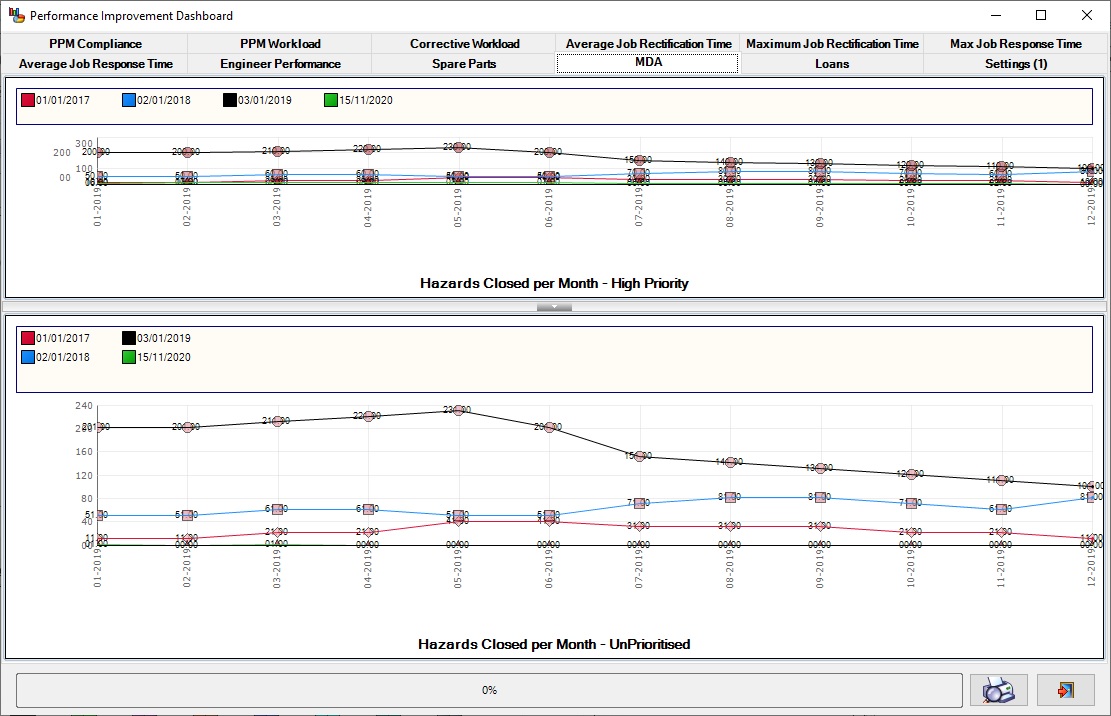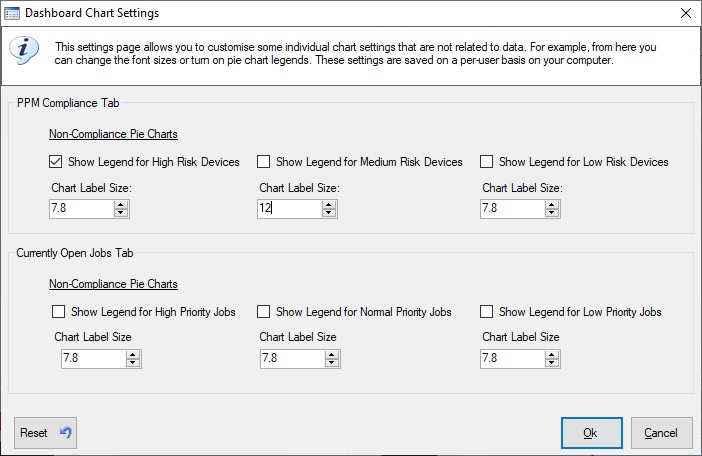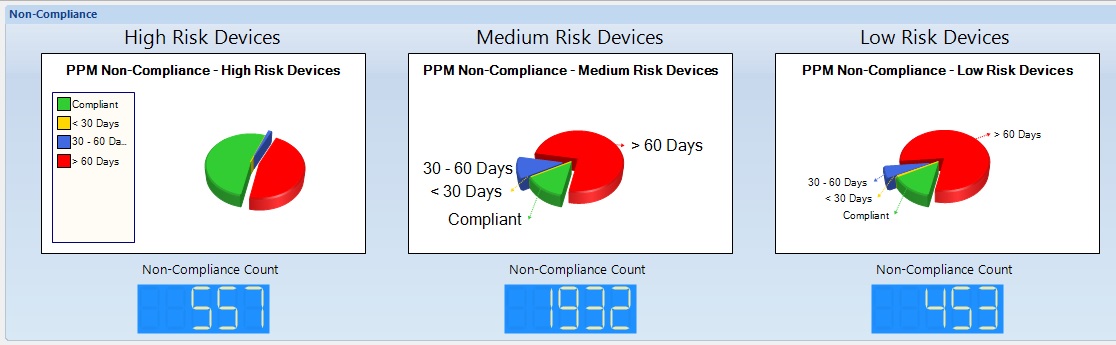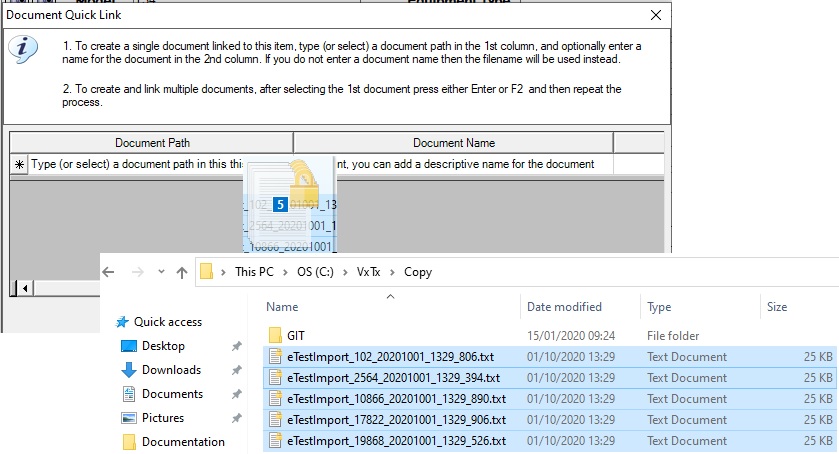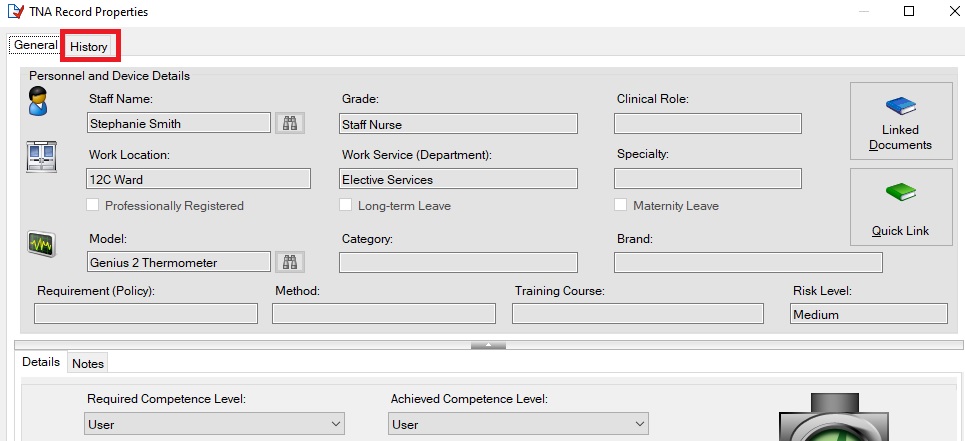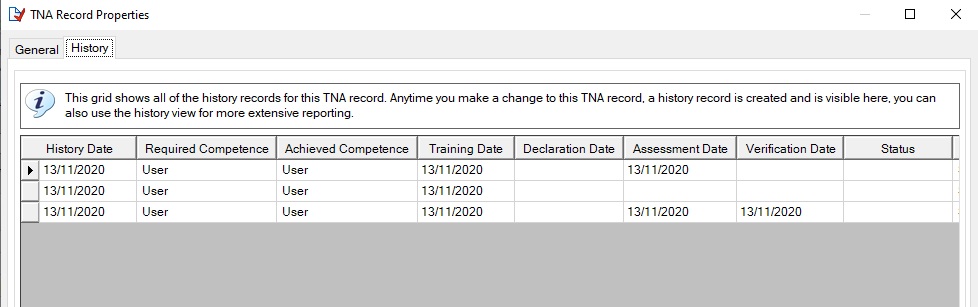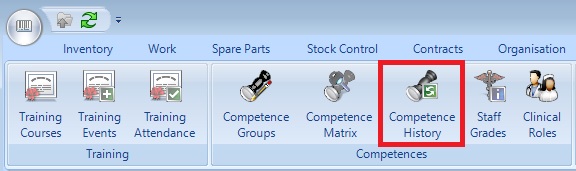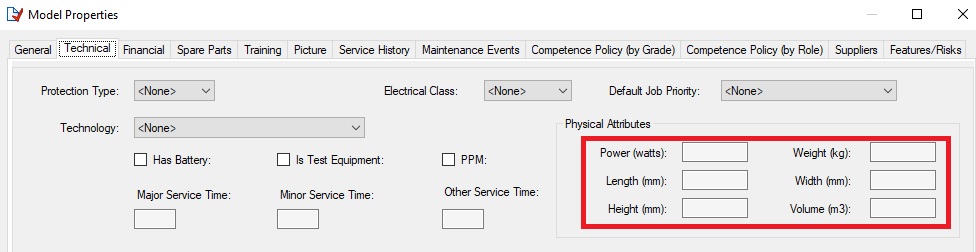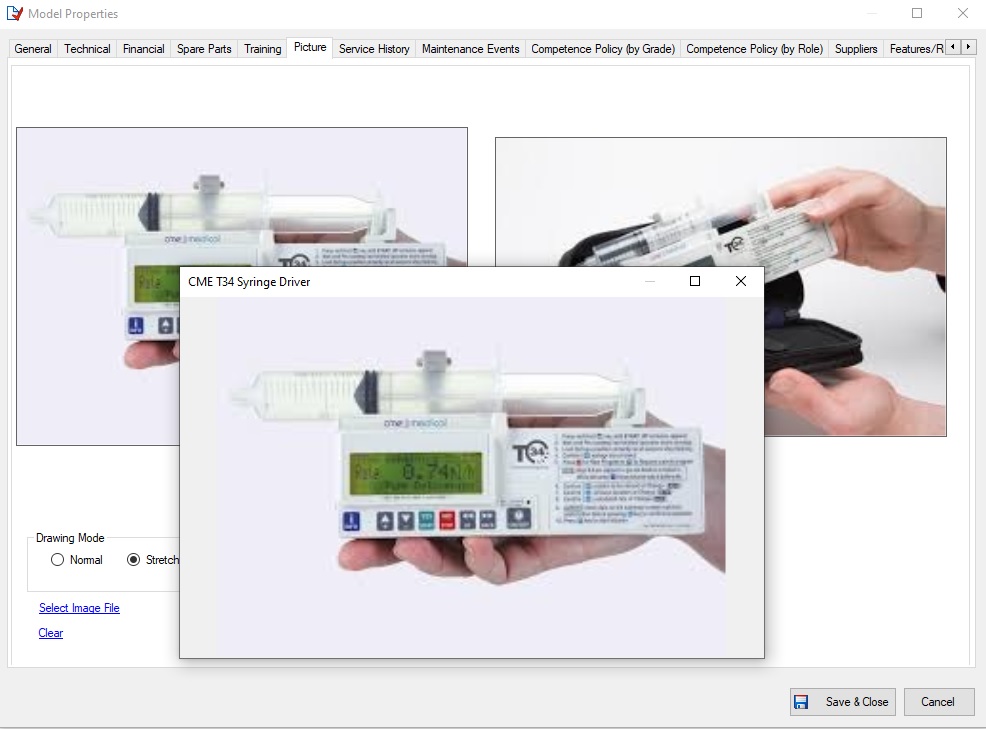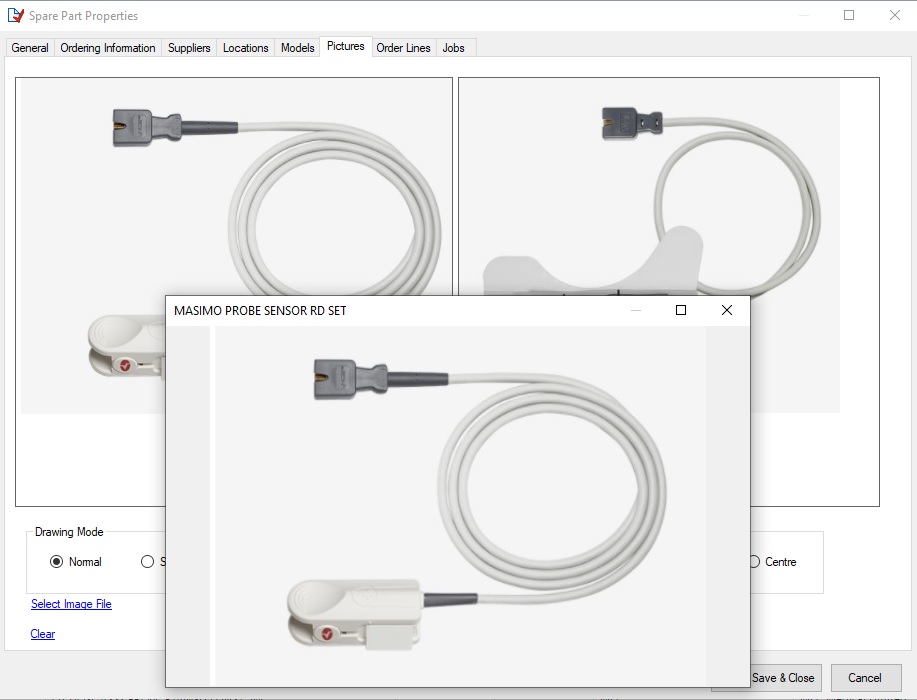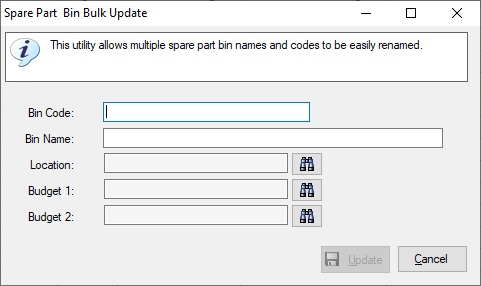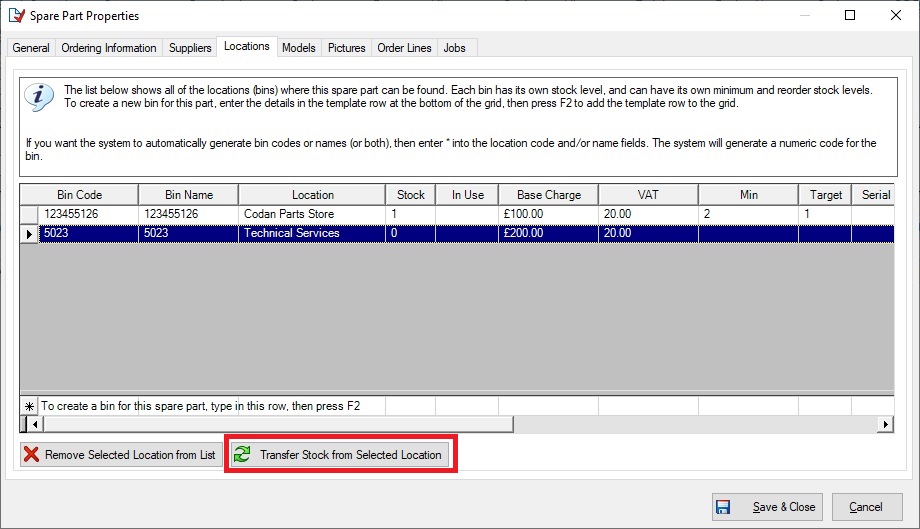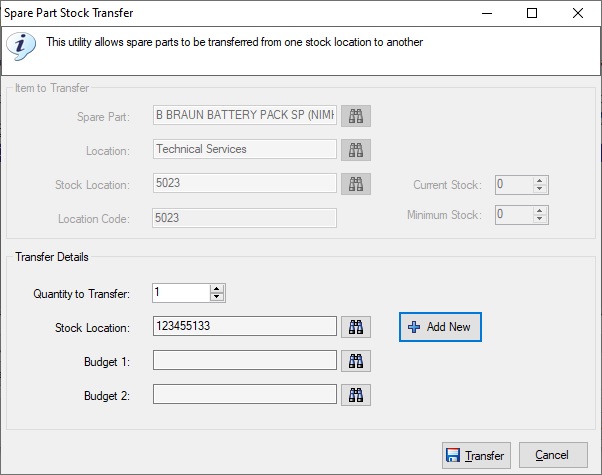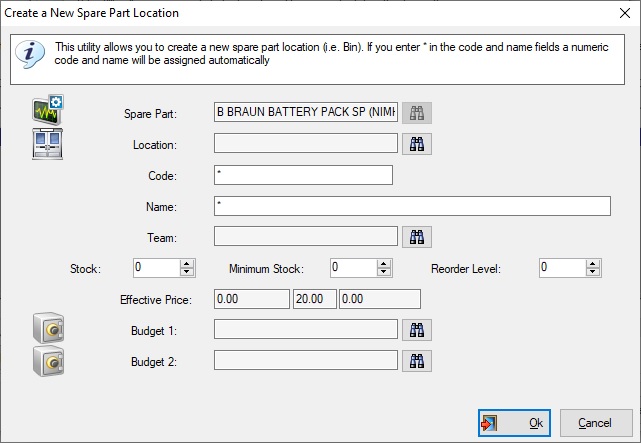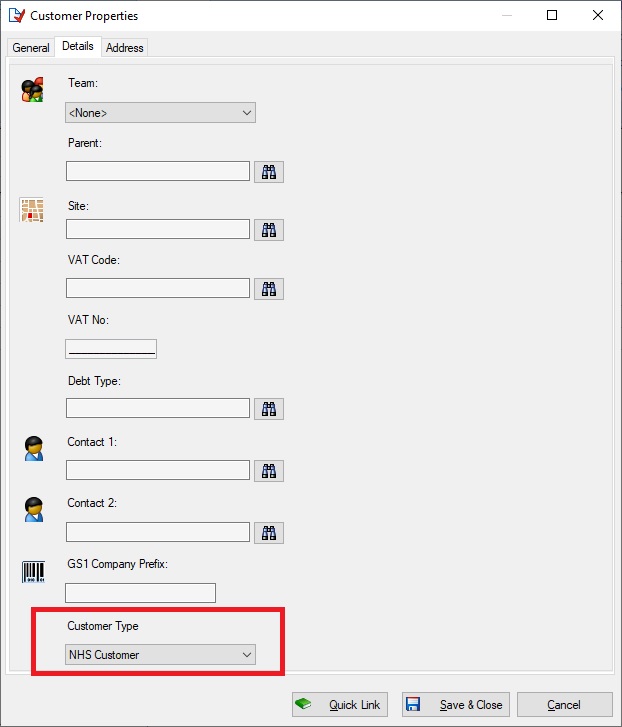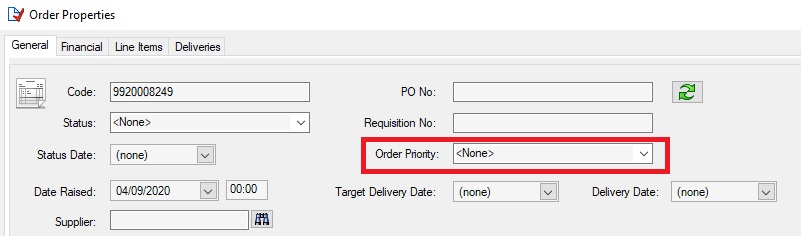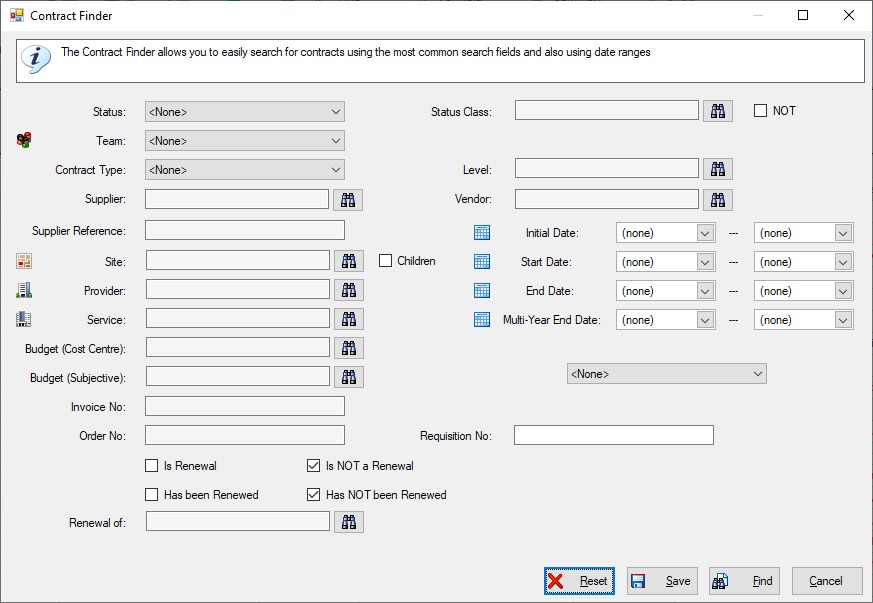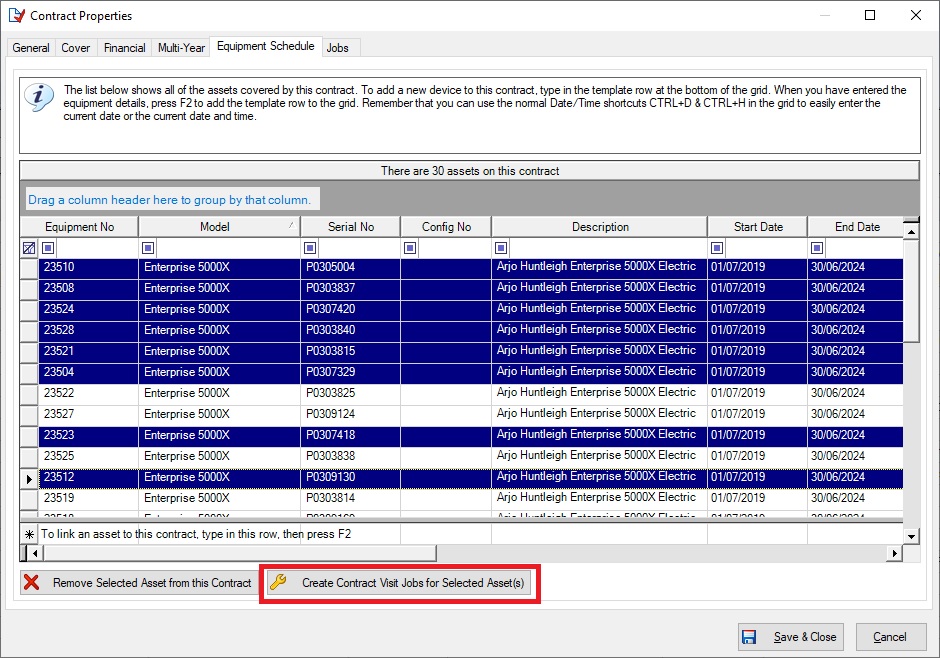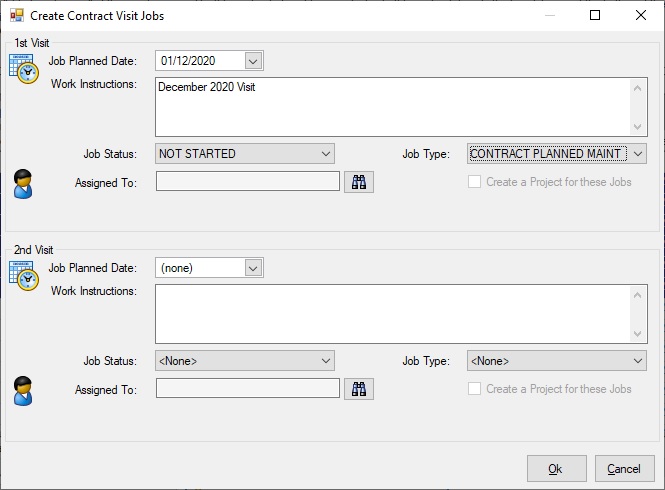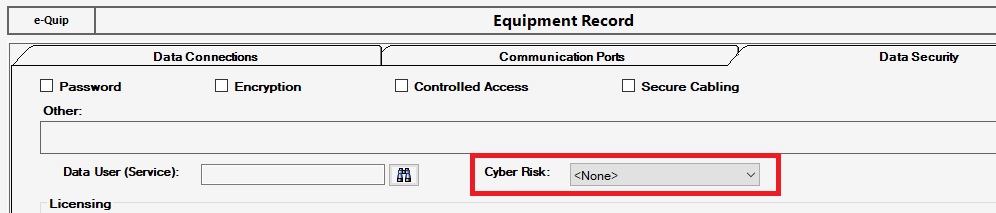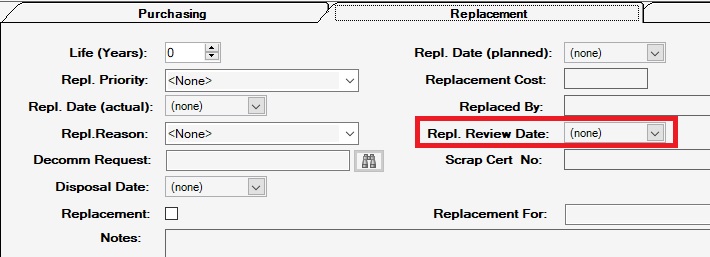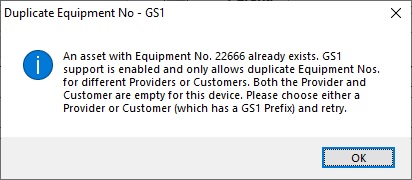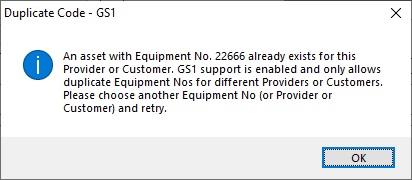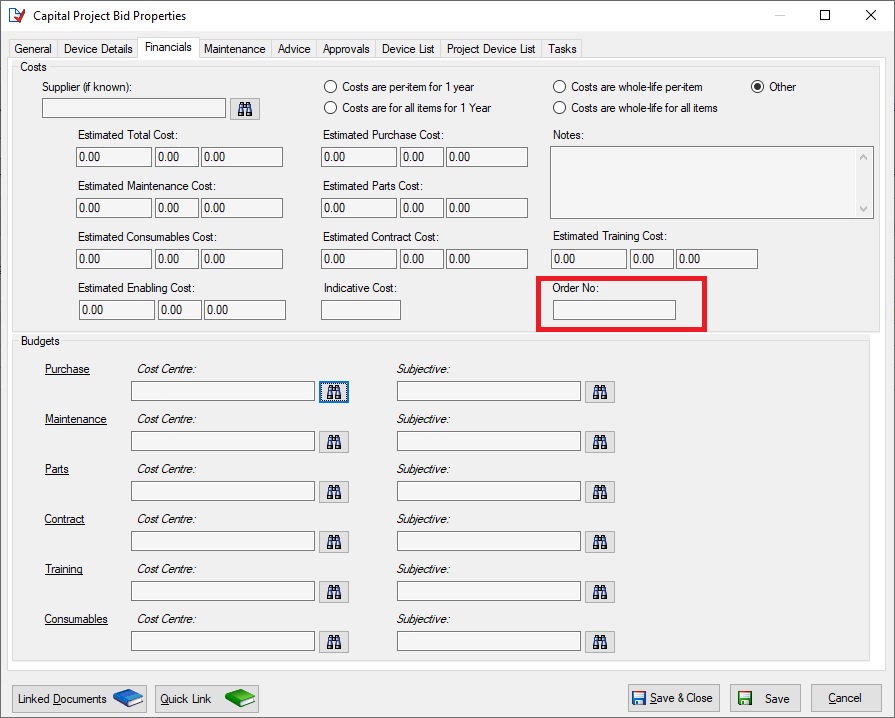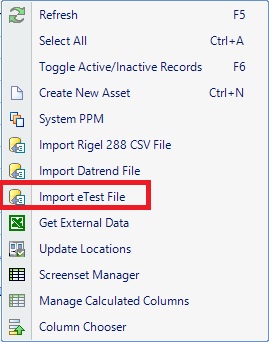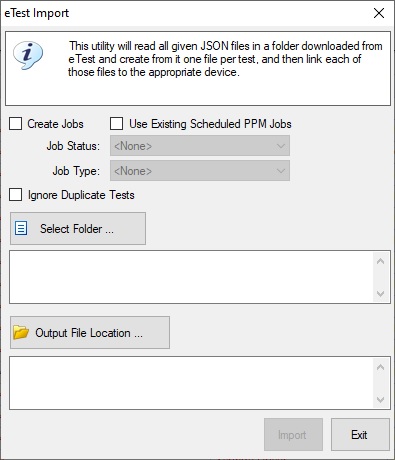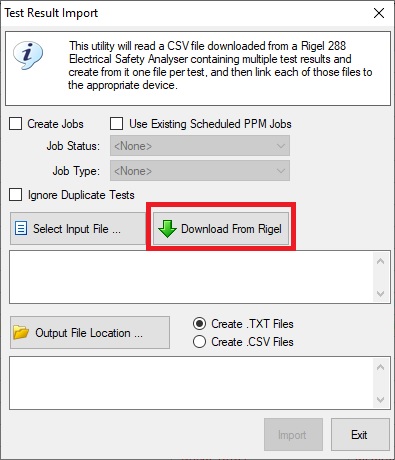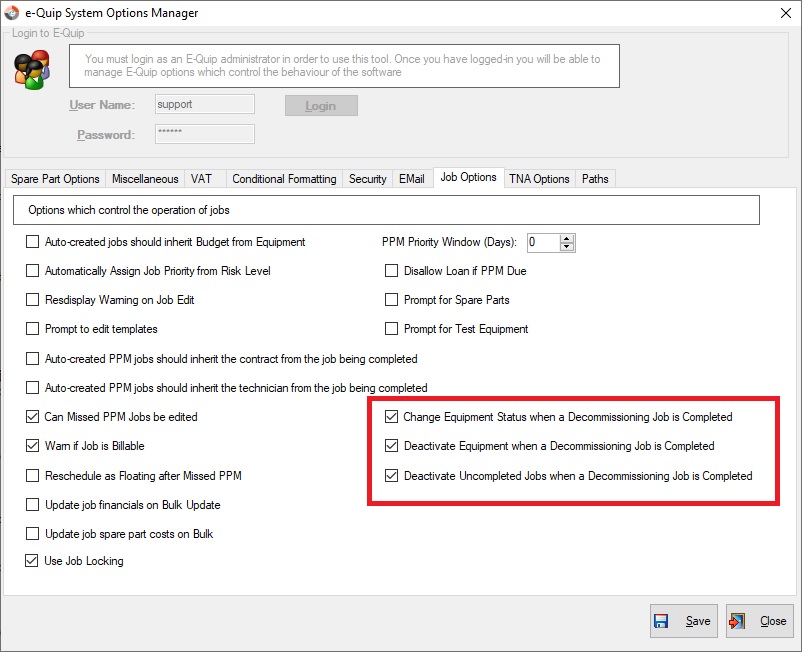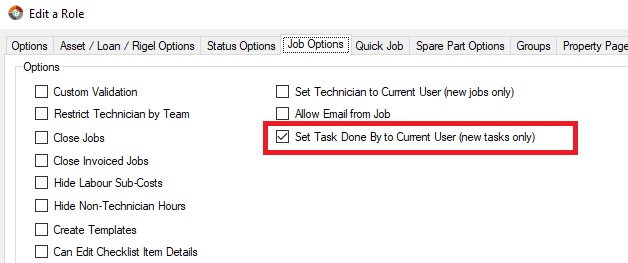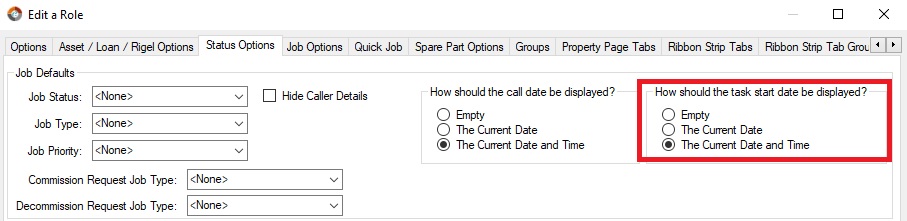2020 was a year unlike any other, certainly in the recent past. The NHS in particular has never seen such times, not only for front-line medical staff but also for those managing hospital equipment. Huge numbers of wards and operating theatres have been rapidly repurposed to help cope with the crisis and several Nightingale Hospitals have been fully equipped from scratch. What an astonishing task. Who would have thought in 2019 that the whole nation would be standing on its doorsteps applauding the NHS.
It has been an unusual year for us as well, with all of the team working from home for most of the year, but that doesn’t mean that we’ve been taking things easy. We haven’t done any interim releases since last spring as we didn’t think that the NHS really had much time to spare installing upgrades, so we’ve saved all of the changes up for 4.3.0. This really is a significant release, with so many changes and enhancements that it’s difficult to know where to start.
There may be some last-minute additions which squeeze into the release and I may have missed a few minor things out, but the bulk of the changes are described below. As always, any feedback is always welcome.
Summary Screen Caching
The recommended minimum RAM to run an e-Quip client is 8G, but we do still have customers who need to run e-Quip with less than this. Significant memory management improvements have been made to try to accommodate this. Normally, the contents of each summary screen are saved in memory in order to improve performance when switching between screens. While this is very efficient it can be problematic for computers with limited memory, as the caches can grow very large very quickly. Since e-Quip maintains one cache per screen, this problem is worse for users who have many screens open at once.
A new option has been added which allows these caches to be saved in binary files rather than in memory. While not as fast as using memory directly, because the files are binary they can loaded into memory very quickly. Indeed, there seems to be no measurable performance difference when switching between screens when using this new caching method.
Caching is enabled on a per-computer, per-user basis, using the user Options utility. It is recommended that clients with less than 8G RAM should be configured as below if they are regularly encountering “Insufficient Memory” problems.
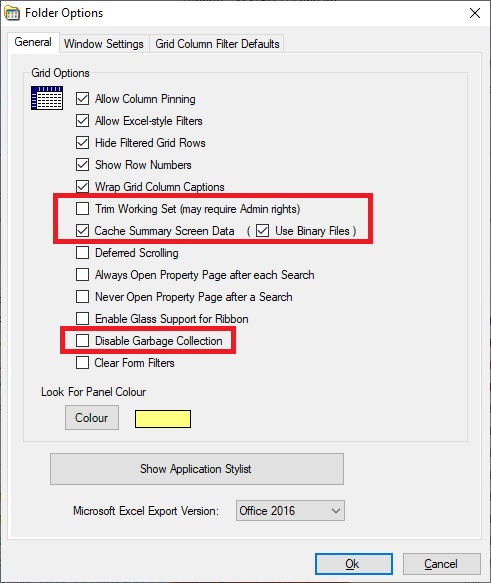
Recommended Settings for Clients with less than 8G RAM
The “Cache Summary Screen Data” options should be unticked for clients with 8G or more of RAM, or if memory limitations are not causing problems.
You are advised not to enable the “Trim Working Set“, “Enable Glass Support for Ribbon“, “Disable Garbage Collection” and “Clear Form Filters” settings unless requested to by the Help Desk.
The Performance Improvement Dashboard
Version 4.2 saw the introduction of dashboard snapshots, which allow the data within the dashboard to be saved and reviewed. A new dashboard has now been added which presents a comparison between several saved snapshots. This allows changes in performance to be tracked and monitored so that the effectiveness of performance improvement measures can be analysed and compared graphically.
The metrics analysed are:
- PPM Compliance
- PPM Workload
- Corrective Workload
- Corrective Job Response Time (Average & Maximum)
- Corrective Job Clearup Time (Average & Maximum)
- Spare Part Usage and Replenishment
- Loan Issues and Returns
- Hazard Closures
- Engineer Performance
A sample is shown below but you can find a full description of this powerful new feature here.
Dashboard Display Options
The graphical dashboard now supports several display options. These are shown when clicking the Chart Options button on the dashboard status bar.
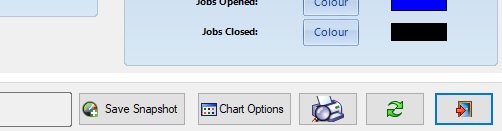
Chart Options
The example below shows the effect on the PPM Compliance pie charts.
1. The pie chart for high risk devices has a legend at the left hand side and no text within the chart itself
2. The pie chart for medium risk devices has no legend no larger text within the chart itself
3. The pie chart for low risk devices is unchanged
Drag and Drop Support Added for Linked Documents
Drag & Drop support has been added to linked document management. This allows multiple files and even folders to be very quickly linked to database records.
If you drag a folder into the Linked Document Manager then all of the contents of that folder will be linked. Note that this is not a recursive feature, i.e. it does not also link the contents of sub-folders within the selected folders.
TNA Audit History
Every time a training record is edited the change is audited. An Audit History tab has been added to the TNA property page to display the complete history of a record.
You can double-click on any audit record to display it in the TNA property page.
A new summary screen has been added to display TNA audit records.
Models
1. Several new fields have been added to the technical tab of the model property page. These are:
- Power (watts)
- Weight (kg)
- Length (mm)
- Height (mm)
- Width (mm)
- Volume (m3)
Note that the volume is a calculated value.
2. It is now possible to double-click on the images on the Picture tab to show the model image in a separate screen.
Spare Parts
1. It is now possible to double-click on the image on the spare part property page to display a separate window showing the image.
Spare Part Locations
There is a separate blog article here which describes these changes in more detail.
1. Two budgets have been added to spare part locations. While on most screens these would be labelled “Cost Centre” and “Subjective” to fit with NHS budget naming conventions, in this case the field “Cost Centre” is already in use. For this reason the fields are labelled “Budget 1” and “Budget 2“.
Note: The existing Cost Centre field is present for historical reasons and its use is deprecated.
These budgets have also been added to the Spare Part Location lookup
2. The spare part location bulk update has been enhanced to allow the two new budgets to be updated
3. A new Stock Transfer utility has been added which allows stock to be transferred from one location to another, whilst also adjusting budgets.
The utility is accessed from the spare parts property page. Stock transfer is fully described here.
The utility also allows new stock locations to be created.
Both the reduction of stock from the source and the addition of stock to the target location are audited. A new Spare Part Audit Event class, “Stock Transfer” has been added to support this.
Customers
1. A new field, Customer Type, has been added to the details tab of the customer property page.
Orders
A new field, “Order Priority“, has been added to the general tab of the order property page.
Contracts
1. A new field, “Cancellation Notice (Months)” has been added to the general tab of the contract property page.
2. A Contract Finder has been added to give QBE (Query-by-Example) support for contracts. This makes it much easier to search for contracts, especially based on data ranges.
3. It is now possible to selectively create contract visit jobs for specific assets. In previous versions this could only be done for all devices covered by a contract (as long as their “Has Visit” property was not false).
This utility is available from the equipment schedule tab of the contract property page.
Selecting a number of asset records and then clicking the Create Contract Visit Jobs for Select Asset(s) button will display the following screen:
This works in exactly the same way as for the per-contract version but does not support the automatic creation of Projects for the jobs.
Equipment
1. Two new fields, “Operating System Version/Patch” and “Cyber Risk” have been added to the data tab of the equipment property page
2. A new field, “Replacement Review Date” has been added to the financial tab of the equipment property page
This is the date that all aspects of the equipment replacement either were, or will be, reviewed.
GS1 Support for Duplicate Equipment No Added
1. In previous versions it has not been possible to add asset records with duplicate Equipment Nos. When GS1 support is enabled it can be valid for several devices to have the same Equipment No. This can arise when each asset belongs to a different Healthcare Provider or Customer. Each provider and/or customer can have a different GS1 Company Prefix which is used to create a globally unique device identifier, or GIAI.
When a duplicate Equipment No is detected by the asset property page, a check is made to see if GS1 support has been enabled. If it has not, then the duplicate is reported and the changes cannot be saved.
Since GIAIs are defined using the GS1 Company Prefix, which is associated with a customer or provider, if the asset has neither of these, then the following message is displayed and the changes cannot be saved:
If the Equipment No does not exist for the selected customer or provider, then the duplicate is permitted and the changes may be saved. Otherwise the following message is displayed and the changes cannot be saved:
Capital Bids
1. A new text field, “Order No“, has been added to the financial tab of the capital bid property page.
Services
Bulk Update support has been added to the services summary screen.
Importing Data
It is now possible to import equipment schedules for contracts. This is available from the Covered Equipment summary screen.
New Test Equipment Interface
1. Support has been added for the e-Test software from BC Group International.
This can be accessed from the context menu on the asset summary screen. It displays the following screen, which is virtually identical to that for other testers.
Rigel 288 Test Interface
1. The Rigel 388 test equipment interface has been modified so that test files can be downloaded directly from the tester without requiring them to be copied to the computer beforehand.
New System Options
Three new job options have been added to the System Options utility.
Procurement
The key procurement entities have been renamed to match the nomenclature used by the majority of customers who make use of this feature. The terminology has reverted back to that which first originated with Activity DataBase (ADB).
- Facilities are now Departments
- Activity Spaces are now Rooms
- Briefed Equipment is now Components
The procurement features of e-Quip are now included in the system Help documentation. The data screens are documented in the usual place and there is a separate section dedicate to procurement techniques here. There are specific sections for all of the key procurement entities:
- Projects
- Departments
- Rooms
- Components
- BOQs
- BOQ Items
- Generic Specifications
- Tenders
- Quotations
- Orders
- Deliveries
- Asset Pools
- Technology Groups
There are also sections covering advanced procurement features such as the individualisation and splitting of BOQ items, as well as the creation of commission requests from BOQ items.
New Role Manager Options
1. Two new options have been added to the Role Manager to control the automatic assignment of tasks to the currently logged-in engineer and the auto-setting of the task start date/time.
2. The documentation for the Role Manager has been enhanced.
Reference Data
1. A new reference data type, “Customer Type“, has been added, to indicate the nature of the customer, such as NHS, Internal, Private Sector etc.
Note that this type does not have a type class.
2. A new reference data type, “Order Priority“, has been added, to indicate the priority of an order. Note that this type shares the standard priority class values (High, Low & Normal).
3. A new reference data type, “Cyber Risk“, has been added, to indicate the priority of an order. Note that this type has its own class.
4. A new reference data type class “Stock Transfer” has been added to support the Stock Transfer utility.