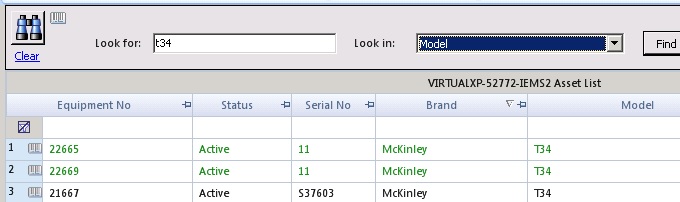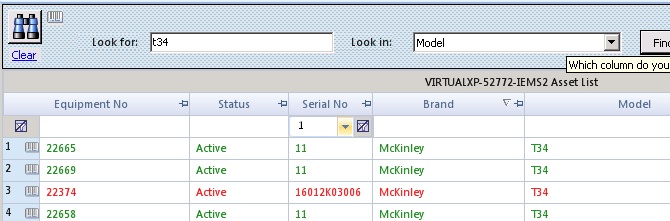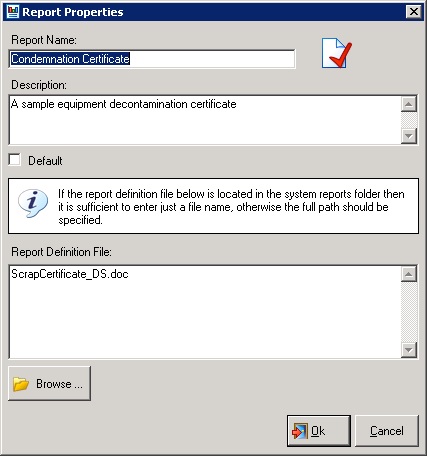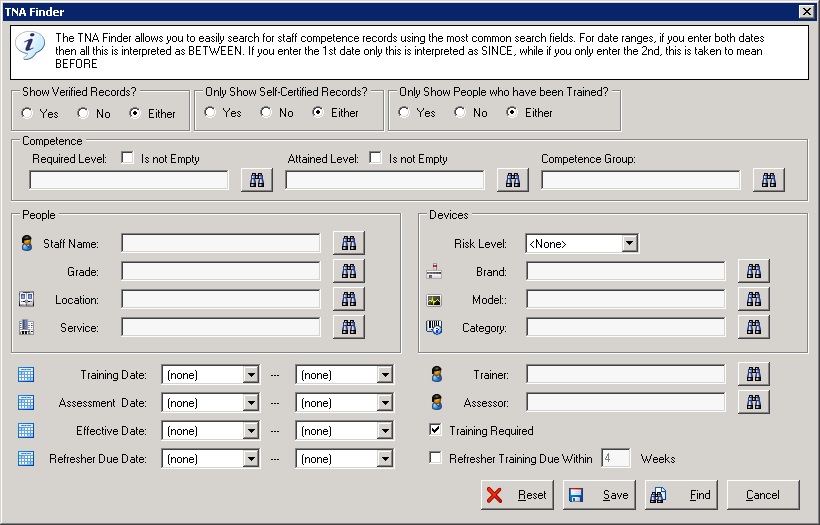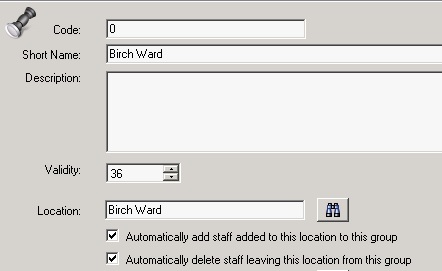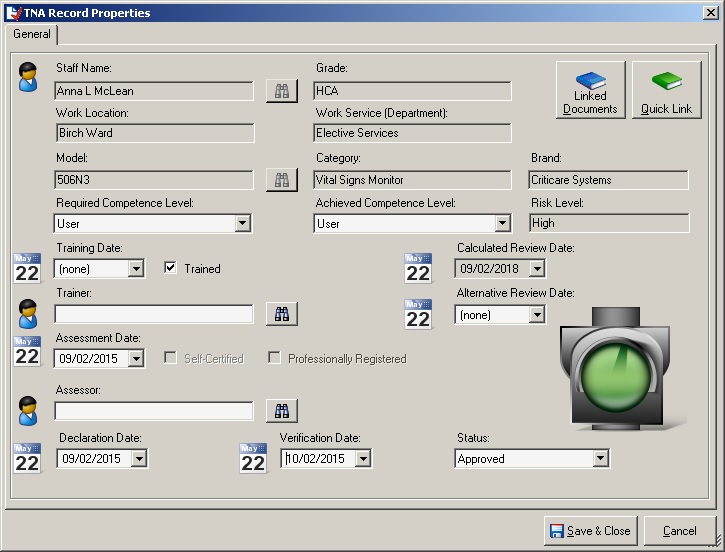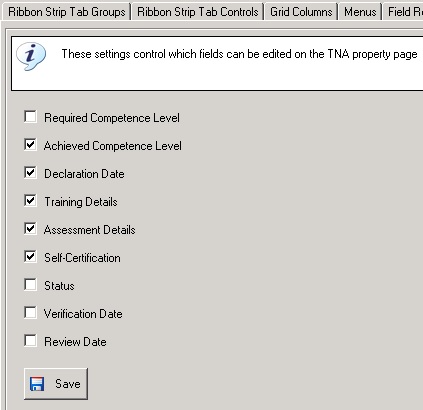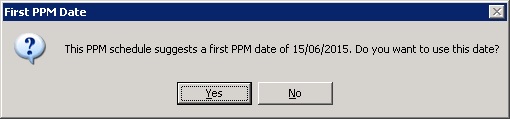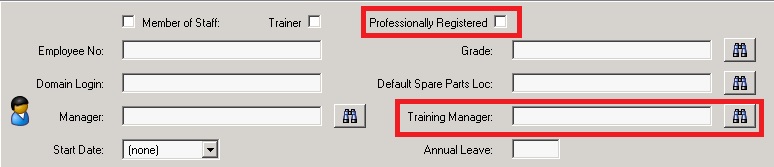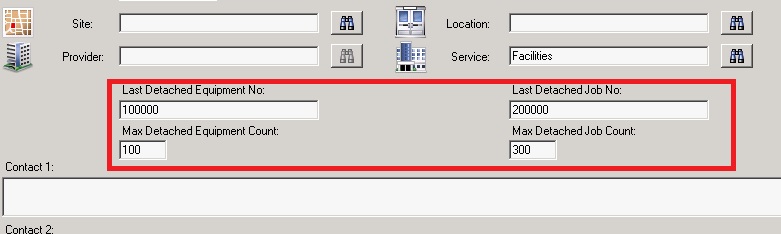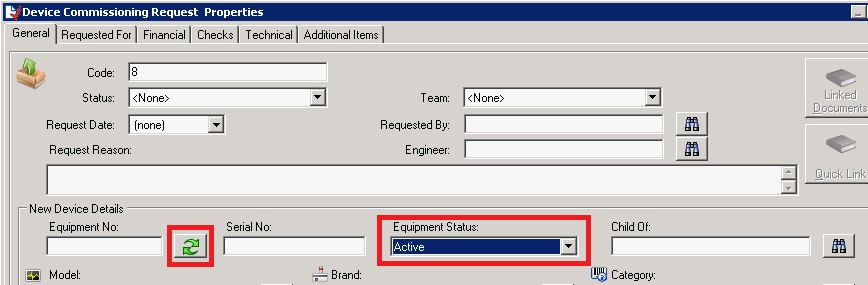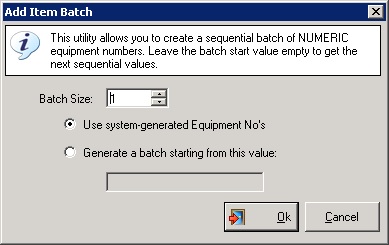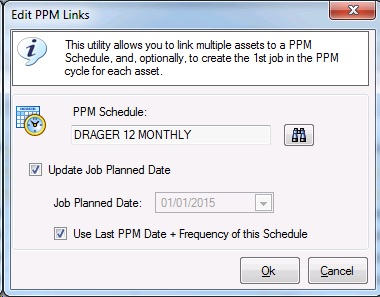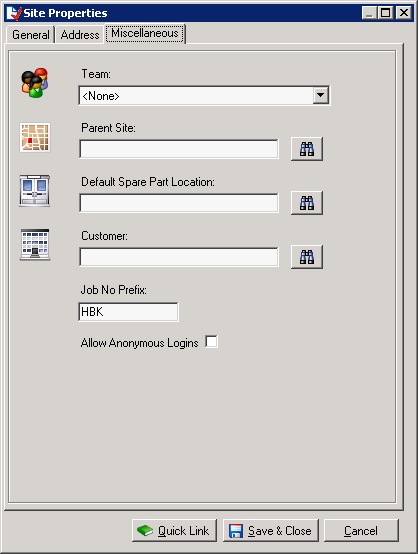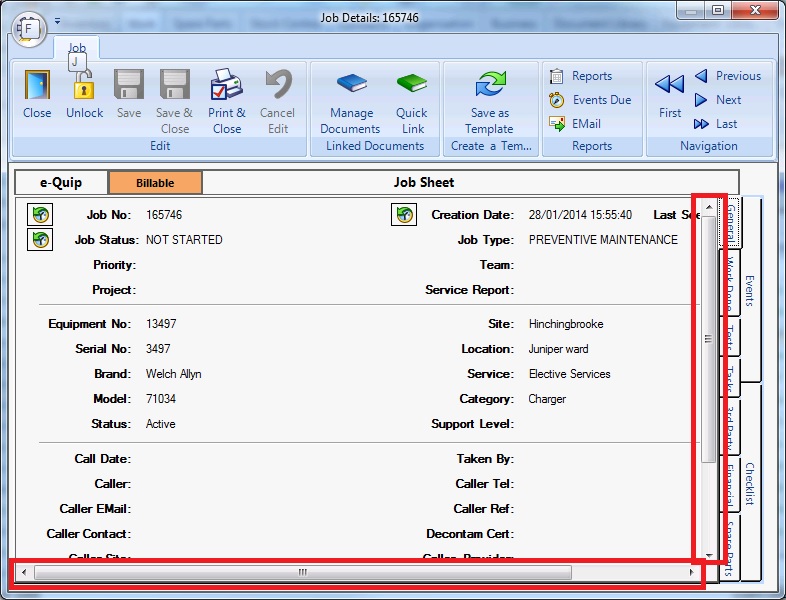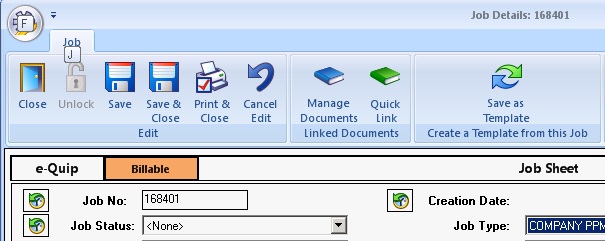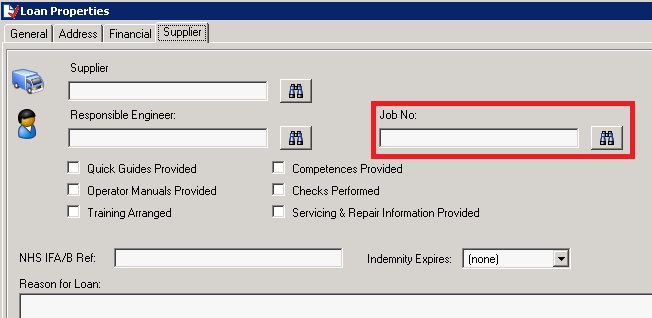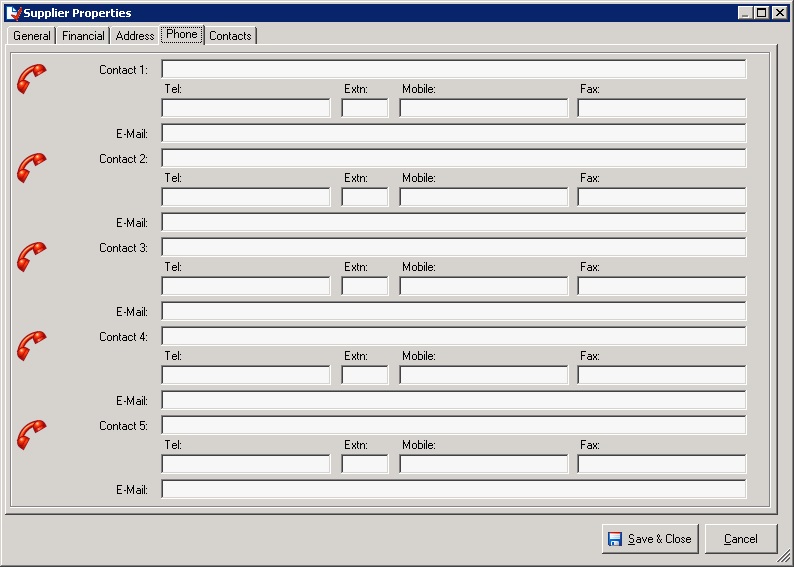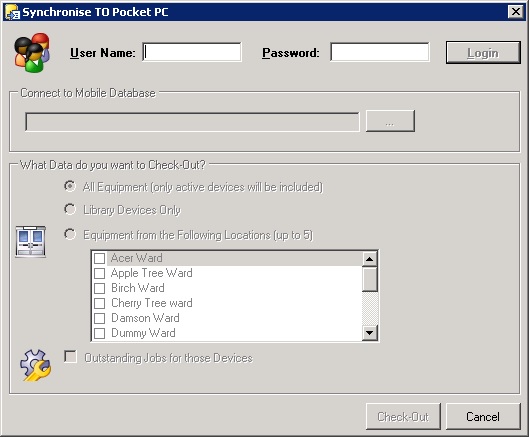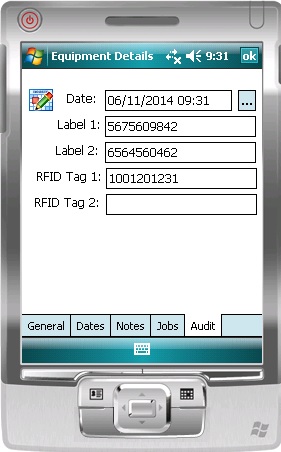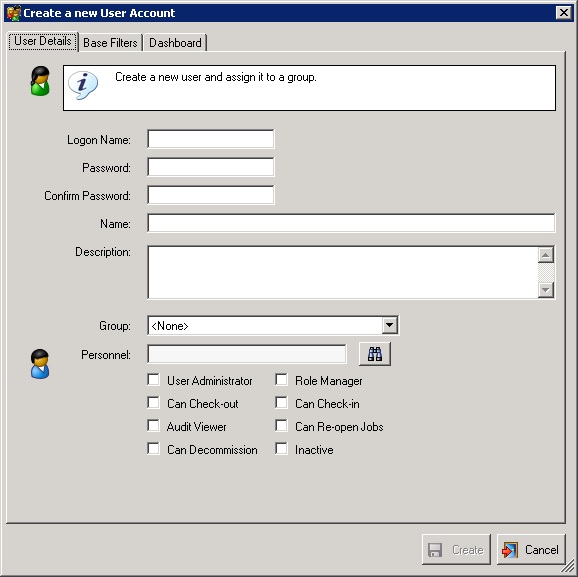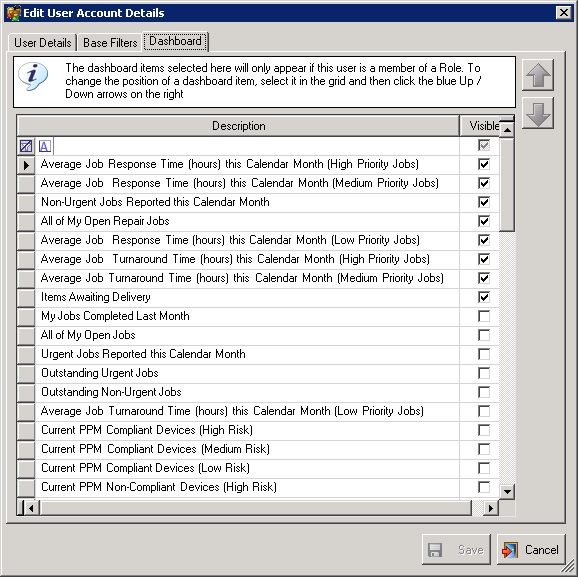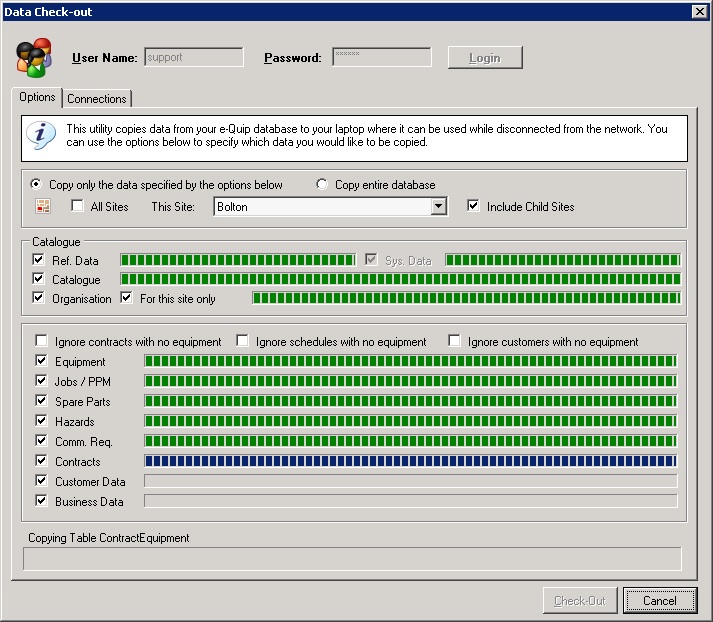We are getting 3.1.0 ready to release, probably before the end of March. The same software will also be released as 2.16.0 for those who still need support for Windows XP Service Pack 2. More development has gone into the device user competence functionality following great user feedback. A user-specific dashboard has been added along with changes to the Pocket PC to allow fast issue and return of multiple items. There are some significant changes in this version, all of which were requested by users.
Here is the full list of changes:
1. Per-User Dashboard
a. The dashboard can now be configured on a per-user basis. This feature is available from the User Manager utility.
2. Equipment
a. For users with small form-factor devices such as Windows tablets, scrolling has been added to the equipment property page. The scrollbars (both horizontal and vertical) appear automatically whenever the full page will not fit on the screen.
b. A new field, Last Missed PPM Date field has been added to the technical tab of the equipment property page.
Whenever a job is changed to have a status class of Missed PPM this new field is set to be the current date. The field is not affected by subsequent completed PPM jobs.
3. Look For
a. The Look For panel has been modified so that whenever Excel-style column filtering causes any row to be hidden, the panel background becomes cross-hatched.
This provides an immediate visual reminder that some data has been hidden and is more obvious than relying on the values in the status bar.
4. Simplified Microsoft Word Document Printing
a. To simplify the report printing process it is now possible to use the Report Manager to make a particular report the default for the current screen. To do this, run the Report Manager and click on the report. Next click the Properties button. A check-box is available which will set the report to be the default.
b. If a default report has been set for the current screen then that report can be printed for all selected rows from the Print item on the context menu.
Note that the standard Windows hotkey combination for Print is Ctrl + P, which is recognised by e-Quip. However, in earlier versions of e-Quip Ctrl + P was used as the shortcut to show a property page. This has changed to Alt + Enter.
c. A new button, Print & Close has been added to the Office ribbon on the job property page. Clicking this button will cause the default job report to be printed and then the property page will be closed.
If a default job report has not been defined then the Report Manager will be displayed.
5. Query-by-Example
a. A Save button has been added to the following QBE screens:
- The Asset Finder
- The Job Finder
- The Loan Finder
- The TNA Finder
This makes it much easier to save complex filters without needing to use the Filter Wizard.
b. Budget has been added to the Job Finder
c. The ability to search on child sites has been added to the Job Finder
6. Device User Competences
a. It is now possible to import competence records from Microsoft Excel. The import allows all TNA editable fields to be updated.
An additional mechanism has been added to allow a simplified approach to be taken where the spreadsheet simply records:
- The person
- The device
- Is this person required to use the device
- Is this person competent to use the device
The person must be identified using the Employee No field (which is equivalent to Assignment No in ESR). The device can be identified by either the model name (if it uniquely identifies a single model) or a combination of brand, model and category.
The responses to questions c & d may be any of:
- Yes
- Y
- No
- N
- True
- False
- 1
- 0
A system option is available to allow “Yes” to question c to be mapped to a particular required competence level. A similar option is available to allow “Yes” to question d to be mapped to a particular achieved competence level.
In the example below suppose that the User & Competent columns are mapped to Required Competence Level of User and Achieved Competence Level of User respectively.
The import would set the TNA as follows:
b. The competence group mechanism has been enhanced to make it simpler to move personnel competence requirement & achievement records from one competence group to another. Also, if a person is removed from all competence groups, their competence records can still be viewed from the personnel record.
c. Support for location-specific competence groups has been added.
It is now possible to link a competence group to a location and to control how personnel should be added or removed from competence groups as their location changes.
If the “automatically add staff added to this location to this group” check-box is checked, then whenever a personnel record is updated and the person’s location is set to this value, then that person will be added to the competence group.
If the “automatically delete staff leaving this location from this group” check-box is checked, then whenever a personnel record is updated and the person’s location is changed from this value, then that person will be removed from the competence group.
Note that both of these options can apply to multiple competence groups. This mechanism supports personnel changes made by:
- Editing the personnel record
- Bulk updating the personnel record
- The personnel import mechanism
d. The Certification Date field has been removed from:
- The TNA tab of the competence group property page
- The competence matrix
- The TNA tab of the personnel property page
This field was originally intended to record the date that a certificate was awarded but this is not necessary as it duplicates functionality of the training event screen.
e. The TNA tab of the personnel property page now shows both records of competence requirements (generated from competence groups) and competence achievements that may no longer be associated with a competence group.
f. The TNA Finder has been reorganised, and new features added. It is now simpler to search for people whose achievements do match their requirements, and also competences which expire within a given time-frame.
The TNA Finder is shown above in section 5
g. A TNA property page has been added to the competence matrix
This means that it is now possible to edit these records without using grid editing. It also means that it is that it is now possible to link competence-related documents to a person/model combination. For this reason Quick Link has been added to the context menu for this screen.
h. The Role Manager has been enhanced to allow administrators to control which parts of the TNA property page can be edited.
i. A new field, Responsible, has been added to the general tab of the competence group property page to record the name of the person responsible for managing this group.
j. The following changes have been made to the competence matrix, the TNA tab of the personnel property page and the TNA tab of the competence group property page
Removed:
- Certification Date
- Effective Date
- Refresher Due Date
- Verified – now covered by Status
Added:
- Declaration Date
- Verification Date
- Review Date
- Alternative Review Date
- Status (e.g. approved, rejected etc)
- Professionally Registered (read from the personnel record)
The Review Date field is calculated as follows:
Maximum of( Declaration Date, Verification Date ) + Minimum of( Model Validity, Competence Group Validity)
The Alternative Review Date field may be manually entered if a different date is required.
7. PPM Week Numbers
a. e-Quip now uses ISO 8601 week numbers. Maintenance week fields can be found on the miscellaneous tab of the location property page, and the scheduling information tab of the PPM property page.
Maintenance dates are calculated from week numbers in several situations:
a.1. Commission Request: On selecting a location the maintenance week for that location is suggested as the first PPM date. In addition, if the location is associated with a PPM schedule then the user is asked if the new device(s) should be linked to that schedule.
a.2. Commission Request: On selecting a PPM schedule, the preferred maintenance week for that schedule is suggested as the first PPM date.
a.3. Asset Add New: If the user’s role setting of “Assign PPM Schedules by Location on Commissioning” is set and the selected location is associated with a PPM schedule then the user is asked if the new device should be linked to that schedule. The user is asked if the first job should be created. If so, the job planned date is based on the location maintenance week
a.4. Relocate & Reschedule the Selected Assets: When the new location is selected, if it is associated with a PPM schedule that schedule is copied to the Transfer To PPM schedule lookup. The maintenance week from the new location is suggested as the date for the first PPM.
b. When adding one or more devices to a PPM schedule using the Add the Selected Assets to a PPM Schedule utility, if the selected schedule has a preferred maintenance week the user is asked if that date should be used.
8. Personnel
a. The training passport has been redesigned and now supports RAG (red/amber/green) conditional formatting
b. A new field, Training Manager, has been added to the staff tab of the personnel property page. This field is intended to indicate the person who is responsible for managing this person’s training records.
c. A new field, Professionally Registered, has been added to the staff tab of the personnel property page. This field can be used in conjunction with miscellaneous tab of the staff grade property page where professionally registered staff can be authorised to self-certify their competence.
d. Four new fields have been added to the staff tab of the personnel property page to manage how Job and Equipment No’s are assigned when working with the Detached Client
Rather than allocating Job and Equipment No’s during the check-out process, each engineer can be assigned a batch of these which will be used whenever they are working remotely.
9. Commission Requests
a. On the general tab of the commission request property page, a button has been added to allow an Equipment No to be auto-generated.
b. An Equipment Status drop-down has been added to the general tab of the commission request property page. When a commission request is first created the equipment status is set to be the default value for the current user’s role.
c. On the additional items tab of the commission request property page the Add Batch button now has an option to either use system-generated Equipment No’s or to create a batch starting from a given number.
d. A new Job Priority drop-down has been added to the technical tab of the commission request property page. This value is copied to any equipment records created from the commission request.
10. Decommission Requests
a. It is now possible to set the database actions on decommissioning on a per-role basis.
b. It is now possible to add multiple devices to the additional items tab of the decommission request property page from the asset summary screen.
c. The ability to click the Update Database button on the checks/authorisation tab of the decommission request property page is now controlled by a user-level permission.
11. PPM Scheduling
a. It is now possible to remove items in bulk from PPM schedules from the scheduled equipment summary screen. Select the assets to remove from the schedule and select Delete from the context menu.
Note: If you remove a device from a schedule in this way then any future PPM job for the device/schedule will be deactivated.
b. It is now possible to move devices from one schedule to another in bulk from the scheduled equipment summary screen. It is also possible to change the planned date of the associated PPM job if required. Select the assets to remove from the schedule and select Change Schedule from the context menu.
c. On the scheduled equipment summary screen, Location and Site have been added to the Look In drop-down
d. Whenever the system automatically creates a new PPM job as part of the PPM post-processing, the estimated hours field on the work done tab of the job property page is set to be:
The estimated hours field for the appropriate model from the models tab of the PPM schedule property page, or
The estimated hours field from the general tab of the PPM schedule property page
12. Suppliers
a. A new field, VAT No, has been added to the financial tab of the supplier property page.
13. Sites
a. A site field has been added to the following property pages:
- Contract
- Customer Contract
- Budget
- Invoice
b. A new field, Job No Prefix has been added to the miscellaneous tab of the site property page. This field is used when creating a new job to force a site-specific prefix to job numbers.
14. Jobs
a. For users with small form-factor devices such as Windows tablets, scrolling has been added to the job property page.
The scrollbars (both horizontal and vertical) appear automatically whenever the full page will not fit on the screen.
The screen capture below also shows the new Is Billable feature.
b. It is now possible to force a warning if a job is billable. This behaviour is controlled by a new system option. If this option is set then the user is warned if a job is billable. This is recalculated whenever any of the following job values are modified:
- Job Type
- Equipment No
- Customer
- Customer Contract
- Contract
- Fault Type
- Fault Cause
The function dbo.JobIsBillable() is called to do this evaluation. This function in turn calls the client-defined dbo.JobIsBillable_Local()
c. Two new fields: Travel Time and Mileage have been added to the tasks tab of the job property page. These fields are also shown on the tasks summary screen.
d. If a job is created for a device whose location has the Job No Prefix field set, then that prefix will be prepended to the Job No.
15. Loans
a. A new lookup, Job No, has been added to the supplier tab of the loan property page. This is intended to link a job with a supplier loan if a supplier provides a loan device while repairing an item.
16. Suppliers
a. A new tab has been added to the supplier property page to allow up to 5 additional contacts to be recorded. This is in addition to the personnel links on the contacts tab.
This new tab does not require personnel records to be created.
17. Orders & Deliveries
a. On the general tab of the order property page the Date Raised field now supports both dates and times
b. On the general tab of the delivery property page the Delivery Date field now supports both dates and times
18. Pocket PC Synchronisation
a. Synchronisation to the Pocket PC has been modified so that you must login to e-Quip before data can be copied to the Pocket PC. The user account must have the Can Check-Out permission set.
b. An option has been added to the synchronisation to the Pocket PC to allow only library devices to be copied. All personnel records where the personnel type class is Library Staff will also be copied.
c. Synchronisation from the Pocket PC has been modified so that it allows new equipment records to be copied from the Pocket PC. The reporting has also been improved with the ability to export to Excel both the data being imported and any errors which may have occurred.
19. Pocket PC Application
a. The Pocket PC application is now able to add new equipment records.
b. The Pocket PC application is now able to edit all equipment record fields.
c. A new tab has been added to the equipment detail page on the Pocket PC application. This is useful when carrying out device audits to record the various labels that may be attached to a device.
20. Pocket PC Loan Manager
a. The Pocket PC Loan Manager application has been comprehensively revised to make it much faster and simple to issue multiple and return loans.
21. User Management
a. Previously certain tasks required that a user be an administrator. This was too general in that a user permitted to reopen closed jobs, for example, would also be allowed to create and edit user account etc. Several new user classifications have been added:
- Role Manager
- Audit Viewer
- Re-Open Closed Jobs
- Detached Client or PDA Check-in
- Detached Client or PDA Check-out
- The user can click Update Database in decommission requests
b. A new tab has been added to allow user-specific dashboard items to be configured.
c. On the group property page there is now a button to select all records
22. The Detached Client
a. The detached client check-out process has been significantly improved, greatly simplifying an engineer’s ability to work off-site.
In the past the check-out process worked by copying a database backup from the server to the laptop. This was a complex procedure and involved copying a very large backup file across the network. For large databases this was not practical. Now, check-out selectively copies data from the server to the laptop, optionally on a per-site basis. It is a much faster process and can be performed over relatively slower networks.
23. Staff Grades
a. A new field, Professionally Registered Staff can Self-Certify Competence, has been added to the miscellaneous tab of the staff grade property page.
24. New System Options
a. A system option has been added to prevent missed PPM jobs (i.e. jobs with a Job Status Class of Missed PPM) from being edited.
b. A system option has been added to force the equipment status to be changed when an asset is reactivated.
c. A system option has been added to control whether the user should be warned if a job is billable.
d. A system option has been added to control whether the technician should be copied from a scheduled PPM job being completed to the new PPM job be created
25. Reference Data
a. A new reference data type, TNA Item Status has been added. This is intended to be used to record the validity of competence matrix entries. Currently two status classes are available:
- Approved
- Rejected