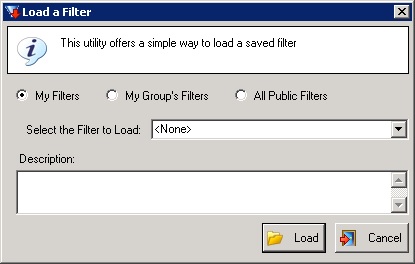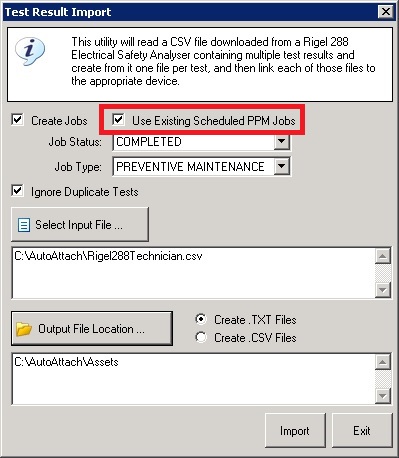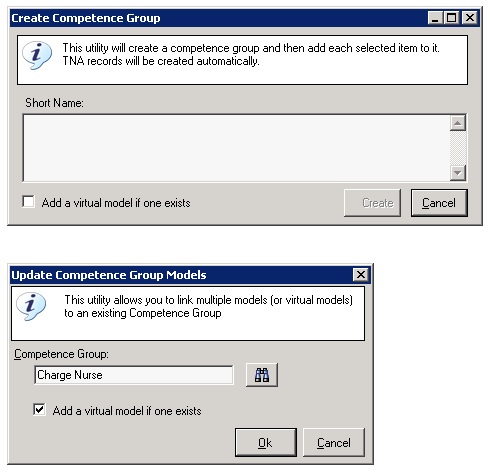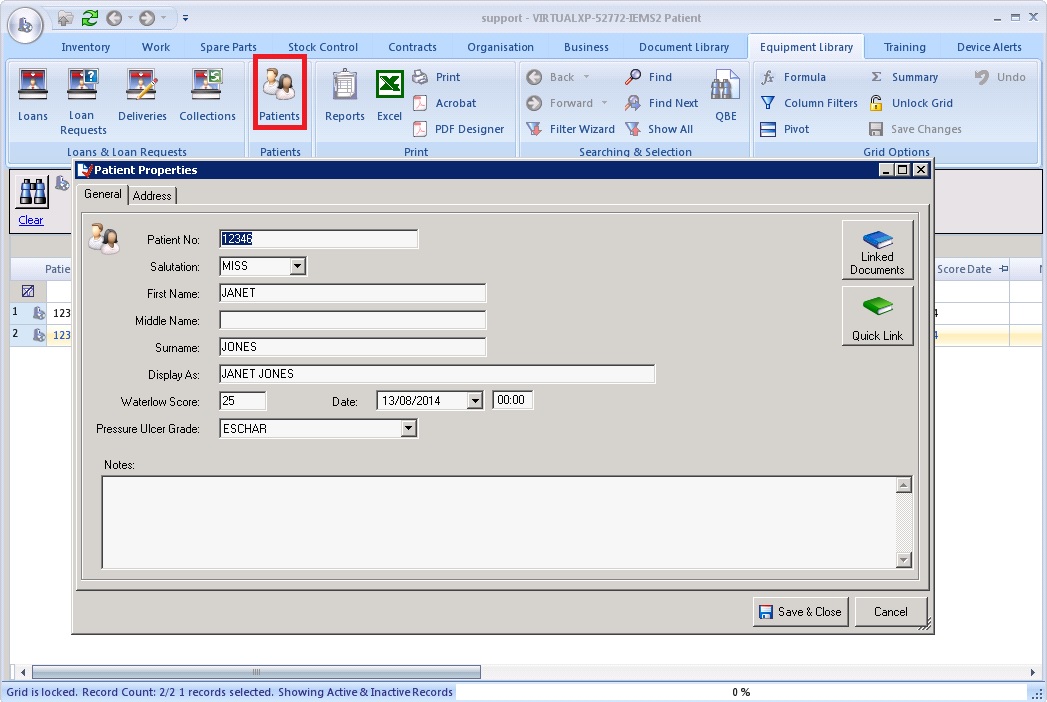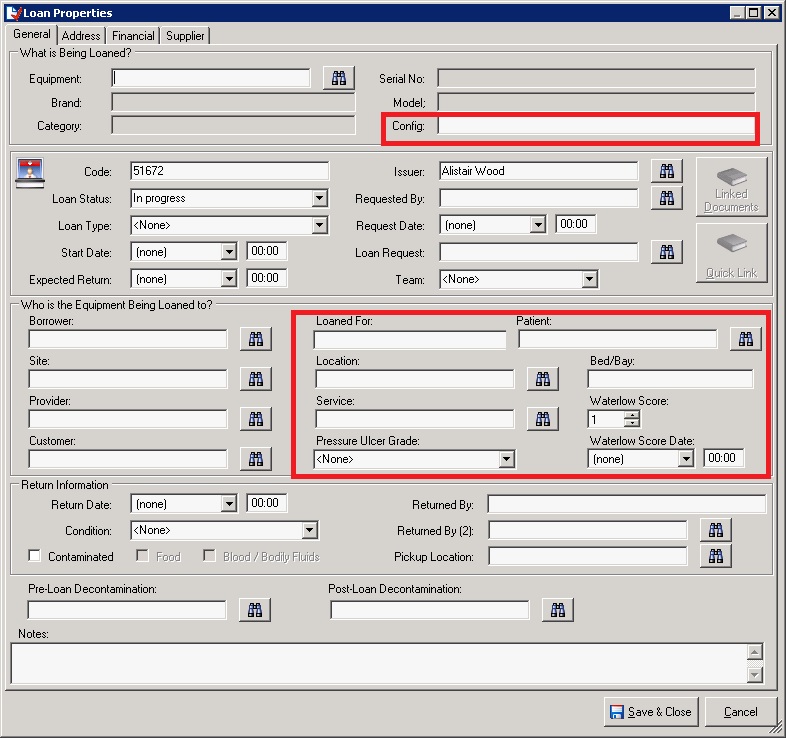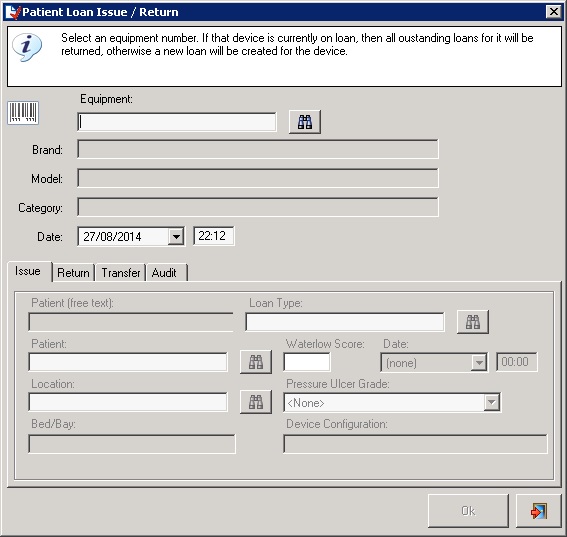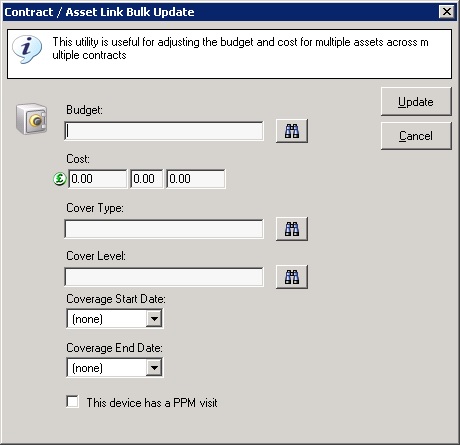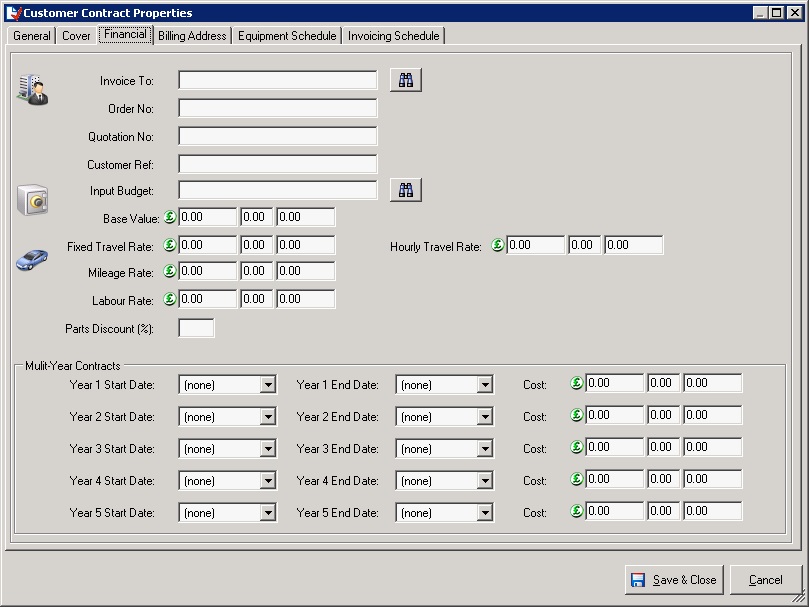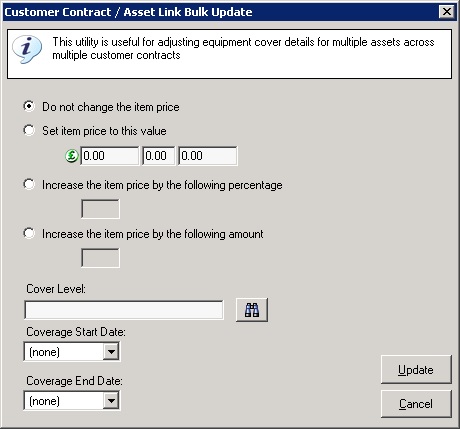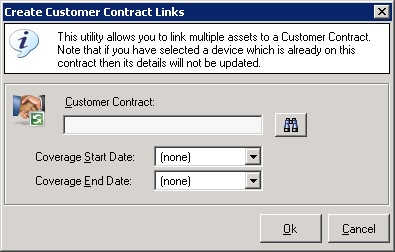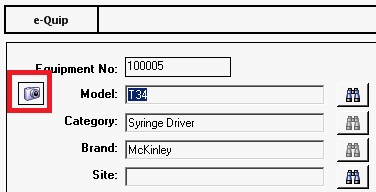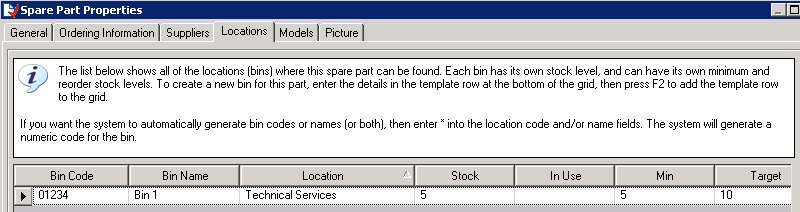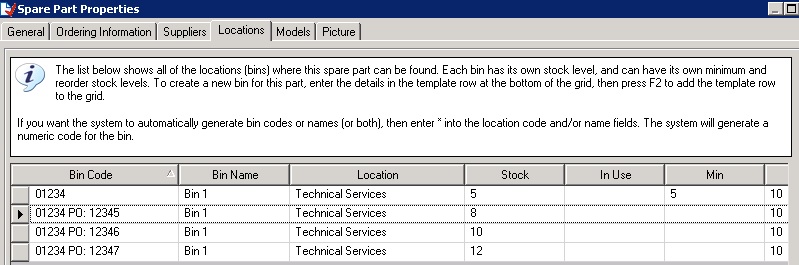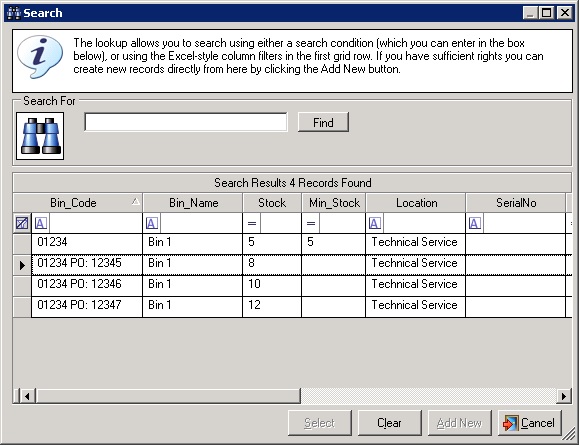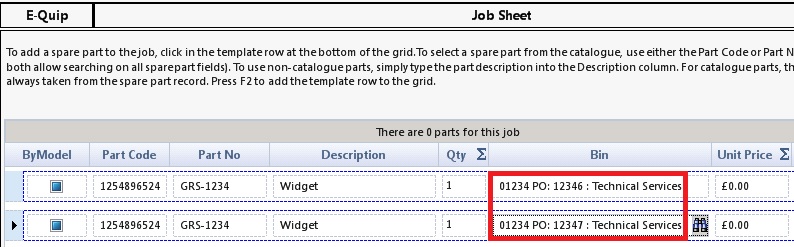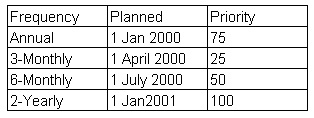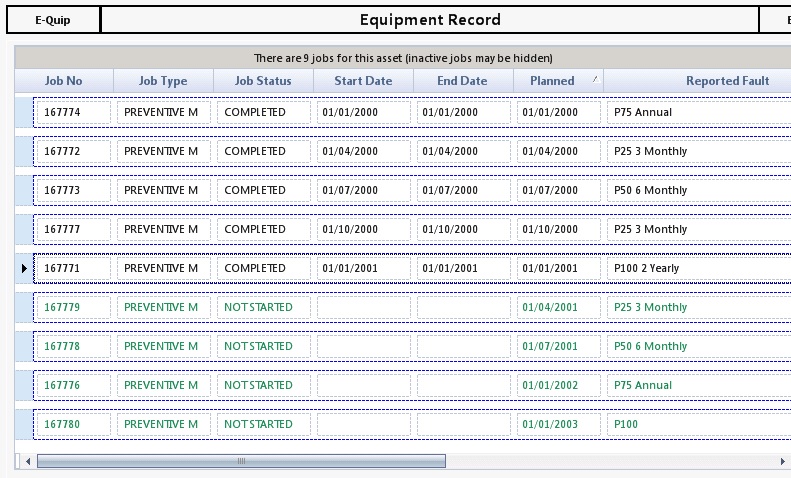Version 3.0.0 was released on 25th October, 2014. Here are the key features in this version. There are a few features which made it into the release which aren’t mentioned here, so to get the full details have a look at the documentation
At long last, Branch has been renamed to Service. It was always a challenge to find the “least wrong” name for “organisational unit with responsibility for a device”. Just about whatever you can think of (Department, Directorate, Division, Owner, Cost-Centre etc ) is correct sometimes and incorrect at others. The last user-group agreed that Service is probably the best choice.
GS1 support has been added which allows devices to be uniquely identified based on hospital or company-specific codes issued by GS1. Simon at Addenbrooke’s is a GS1 expert and he will be able to give you details about this new standard and how it affects medical device management.
There have been quite a few changes related to equipment loans. A new patient screen has been added and loans can now be linked to patient records rather than using free text. You can also record the patient’s Waterlow score & pressure ulcer grade, as well as the device configuration and the patient’s bed/bay. A new Patient Auto-Loan utility has been added. This is very similar to the existing Quick Loan utility but has more patient data and also allows loans to be audited (to record changes in Waterlow score, device configuration etc). Loan delivery lists have also been enhanced to included this information.
There have also been some significant changes in the area of external contract management now that more non-NHS organisations are using e-Quip. Customer contracts now support item-specific values for level, cost, start & end date, and there is now a customer contract equipment schedule bulk update utility. This utility allows prices to be adjusted by a given amount or percentage. Customer contracts also now support multiple years.
Here is a full list of the changes so far:
1. Branches
a. Throughout the application the term branch has been replaced by service. If you have any saved filters which explicitly mention the word branch then these should be edited. Internal names (within the database) have not been changed. Thus, SQL filters will continue to function as before.
Should you come across an occurrence of branch that has not been renamed, either on-screen or in a report or filter, please could you contact your support organisation.
b. Two new fields: Budget & GS1 GLN have been added to the miscellaneous tab of the service property page.
2. All Summary Screens
a. A new utility, Load Filter, has been added to the ribbon for all screens. This allows a filter to be loaded without having to run the Filter Wizard.
3. GS1 Support Added
a. I will publish a blog article on the implications of GS1 very shortly. GS1 allows medical devices, locations, companies and organisations to be uniquely identified. I will let you all know when the article has been posted. This has involved changes to the site, customer, service & location property pages.
4. Rigel 288 Import
a. The Rigel 288 import utility has been enhanced to allow existing PPM jobs to be closed rather than new jobs to be created. If the Create Jobs and Use Existing Scheduled PPM Jobs check-boxes are both checked, then for each test which is processed, if there exists a single, non-started scheduled PPM job for the device, then that job will be updated. Otherwise a new job will be created as before.
5. Jobs
a. New Behaviour: When a technician is selected the mileage and hourly travel rates are copied to the financial tab (unless the equipment is on a customer contract, in which case these rates come from the contract).
6. Competence Groups
a. On the equipment summary screen the utilities Create a Competence Group for these Devices and Add these Devices to a Competence Group have been enhanced so that either virtual models or physical models may be added to the competence group. Virtual models are parent models which allow you to create alternative names for models. This is particularly useful for competence groups since clinical staff often refer to medical devices using different names than engineers. Virtual models also allow a group of models to be referred to by a single name (e.g. Medical Gases).
7. Patient Data
a. A new entity type, Patient, has been added to support loans and loan delivery lists
7. Loans
a. New Behaviour: When a loan is issued to a location then an equipment location history record is created.
b. The following fields have been added to the loan property page:
– Device Configuration
– Patient
– Bed/Bay
– Waterlow Score
– Waterlow Score Date
– Pressure Ulcer Grade
c. A new utility, Patient Loan, has been added. This is very similar to the Quick Loan (Auto-Issue/Return) utility but features more patient-related information.
9. Loan Delivery Lists
a. Loan delivery lists have been enhanced to to support:
-Device Configuration
-Patient Record
-Waterlow Score
-Pressure Ulcer Grade
10. Contracts
a. Contract Level has been added to the contract schedule items. This means that different devices on a contract can now have different levels of cover.
b. Contract Level has been added to the Contract Equipment Bulk Update utility.
c. A new field, Has Visit, has been added to the contract schedule items. Its default value is TRUE. The Create Contract Visit Jobs utility will only create a job for a contract schedule item if this flag has been set.
10. Customer Contracts
a. A new field, Multi-Year End Date has been added to the general tab of the customer contract property page.
b. The following fields have been added to the financial tab of the customer contract property page:
– Year 1 Start Date Year 1 End Date Year 1 Cost
– Year 2 Start Date Year 2 End Date Year 2 Cost
– Year 3 Start Date Year 3 End Date Year 3 Cost
– Year 4 Start Date Year 4 End Date Year 4 Cost
– Year 5 Start Date Year 5 End Date Year 5 Cost
c. The following editable columns have been added to the customer contract schedule items:
– Level
– Start Date
– End Date
– Cost
– Cost VAT
In this respect customer contracts now behave in the same way as maintenance contracts. When an item is added to the contract the item start & end dates are copied from the contract. This allows devices to be removed from or added to customer contracts part-way through the contract term.
These new values can be viewed and edited from either the customer contracts tab of the equipment property page, or the equipment schedule tab of the customer contract property page.
d. The read-only equipment field Fully Comprehensive Price is now displayed on the equipment schedule tab of the customer contract property page.
e. A bulk update utility has been implemented for customer contract equipment schedules. This is similar to the existing utility for maintenance contracts but it also allows for prices to be adjusted by a specified amount or percentage.
f. The utility Add the Selected Assets to a Customer Contract (available from the equipment summary screen) has been enhanced to allow cover dates to be entered.
12. Models
a. The financial tab of the model property page has to modified to separate maintenance costings used by 3rd-party equipment management organisations. A new field has been added to show the cost (to a company) of a service for devices maintained under a full-comprehensive contract.
13. Equipment
a. Two new configurable warnings have been added to the banner at the top of the asset property page. In the example below the left-hand warning is the current contract code while the right-hand alert displays the cover level. These can be configured to display whatever you choose by modifying the procedures qAssetAlert1_Local & qAssetAlert2_Local.
In this example this device is currently covered by contract 284 and the cover level is PPM Only.
b. The ability to view the model picture (as defined on the picture tab of the model property page) has been added to the general tab of the equipment property page.
c. The customer contract tab has been enhanced to allow the following values to be edited on a device-specific basis.
– Level
– Start Date
– End Date
– Cost
– Cost VAT
d. The new field “Fully Comprehensive Price” on the financial tab of the model property page has been added to the financial tab of the asset property page. Because of space limitations it is labelled as Fully Comp Price. This value is copied from the model record when the model is selected and can be overwritten.
This field is intended for use by 3rd-party maintenance organisations only to assist with contract price estimating.
e. The utility Add the Selected Assets to a Customer Contract has been enhanced to allow cover dates to be entered.
14. Deliveries
a. A new mechanism has been added to allow traceability of spare parts in bins linked to orders. This is enabled using a new system option. When a spare part is delivered and is to be assigned to a particular bin (spare part location), the system will now create a new spare part location, copying the spare part location code from the original bin and appending the order number to it.
The example below shows a spare part (GRS-1234) which initially has a stock of 5 in “Bin 1” (Code 01234).
After creating 3 orders (12345, 12346, 12347) for quantity 8, 10 & 12 respectively, note the spare part locations created below:
The original bin (code 01234) still has its orginal stock of 5, while new bins have been created for each order. Notice that the bin code has been modified by appending the order code to it.
When using this part on jobs the user can now select which ‘batch’ was used, thus giving traceability between parts used and orders.
This also allows different prices to be calculated for parts depending on the order that they came from.
15. Priority-Based PPM Scheduling
e-Quip version 2.15.0 includes a new priority-based PPM scheduling feature. As soon as I get a few minutes spare I will post a “What’s New in 2.15.0” article, but I thought I’d give you a preview of this feature.
Suppose that a device is on 4 schedules:
a. 2-Yearly
b. Annual
c. 6-Monthly
d. 3-Monthly
At some point in time the jobs for this device are scheduled as follows:
What happens when the Annual job is closed? Without priority-based scheduling e-Quip would add the frequency (12 months in this case) to the planned date (1/1/2000) and schedule the next job for 1/1/2001. This means that 2 jobs are now scheduled for the same date, 1/1/2001, the next annual and the next 2-yearly.
In situations where a higher frequency PPM includes all work done on lower frequency PPM’s (e.g. the 6-monthly job does all of the work done on a 3-monthly plus some additional work), e-Quip users have, in the past, overcome this problem by defining schedules with longer frequencies. For example, if the 2-yearly includes all work done by the annual, then the frequency of the annual schedule is actually 2 years rather than 12 months. This is, however, not the optimal solution and doesn’t work correctly for every possible combination of frequencies.
With priority-based schedules, closing the annual job on 1/1/2000 will calculate the Next PPM Date as 1/1/2001, but will detect that a job already exists on (or around) that date, and that job is for a PPM schedule having a higher priority. In this case, the frequency (12 months) is added to the Next PPM Date, giving 1/1/2002. That date is then checked again in the same way. Since no existing jobs will be found the next annual job will be scheduled for 1/1/2001.
When the 3-monthly job is completed in April 2000, the Next PPM date would normally be 1/7/2000, but a job for a higher priority schedule (in this case the 6-monthly) already exists around this date. Therefore 3 months is added to 1/7/2000 (giving 1/10/2000) and existing jobs are re-checked against that date. Because no higher priority jobs exist then the next job is scheduled for that date.
When the 6-monthly job is completed in July 2000, the Next PPM date would normally be 1/1/2001, but a job for a higher priority schedule (in this case the 2-yearly) already exists around this date. Therefore 6 months is added to 1/1/2001 (giving 1/7/2001) and existing jobs are re-checked against that date. Because no higher priority jobs exist then the next job is scheduled for that date.
The screen-shot below shows (in green) the result after 1 year.
How does the system detect whether or not an existing job clashes with a job being rescheduled? There is a new system option which defines a system-level date window (in days). Consider the example of when the 6-monthly job is closed in July 2000. The initial rescheduling date is calculated as 1/1/2001 (1/7/2000 + 6 months). If the system window is defined as 30 days then e-Quip searches for all non-started PPM jobs for this device which have a planned date between 1/7/2001 + 30 days and 1/7/2001 – 30 days, i.e. between 2/12/2000 and 31/1/2001. If any jobs are found which are for a higher priority PPM schedule, then that job is checked against another window.
The job being closed is for the 6-monthly (priority 50) schedule, and the existing job is for the 2-yearly (priority 100). The smaller of these 2 frequencies is 6 months which gives a new window of between 1/1/2001 + 3 months and 1/1/2001 – 3 months, i.e. between 3/10/2000 and 1/4/2001. The Next PPM Date is then checked against this window. If it lies within the window then the frequency is added (i.e. 1/1/2001 + 6 months) giving 1/7/2001. This date is then re-checked in the same way. Eventually the date is scheduled as 1/7/2001.
A new field, Scheduling Priority, has been added to the scheduling information tab of the PPM schedule property page to support this feature.
16. Footprint Manager
a. The Footprint Manager has been enhanced to support a new entity type: Parent Site.
Suppose that a site hierarchy has been created as follows using virtual sites:
– UK
—- Northern Region
——- Hospital 1
——-Hospital 2
—- Southern Region
——-Hospital 3
If a group has an inclusion set on [Parent Site = Northern Region] then they will be able to see data equipment, job, site & location related to Northern Region, Hospital 1 & Hospital 2
NOTE: This feature does not apply to exclusions
Sublists on property pages deliberately ignore this setting. Suppose that a user opens the equipment property page for a device currently in Northern Region. It would be misleading if its service history tab, for example, were only to display jobs carried out while the device was in that site.
17. The Dashboard
a. The Role Manager has been enhanced to allow customer-defined dashboard items to be configured
b. The Role Manager has been enhanced to allow the order of the dashboard items to be modified
18. Reference Data
a. A new reference date type, Pressure Ulcer Grade has been added. This is used on the patient and loan screens.
19. System Options
a. A new system option has been added which forces the equipment-related warnings on the job property page to be re-displayed on editing. Previously these warnings (e.g. on contract, under warranty, subject to hazard etc) were only displayed on job creation.
b. A new system option has been added to enable the new spare part location creation mechanism (see above)
c. A new system option has been added to set the size of the priority-based PPM scheduling window.
d. New system options have been added to set the role and group which should be used when clinical users log in.
e. A new system option has been added to set the colour of CLOSED jobs in the job summary screen and on the service history tab of the asset property page.
f. A new system option has been added to specify whether the linked RFID database should be updated whenever an asset is created. This is used when ALL devices are tagged with passive RFID tags when linking to the Harland Simon Discovery Database
There may be a few other changes which make it into version 2.15.0 depending on time. As usual, any feedback would be welcomed.