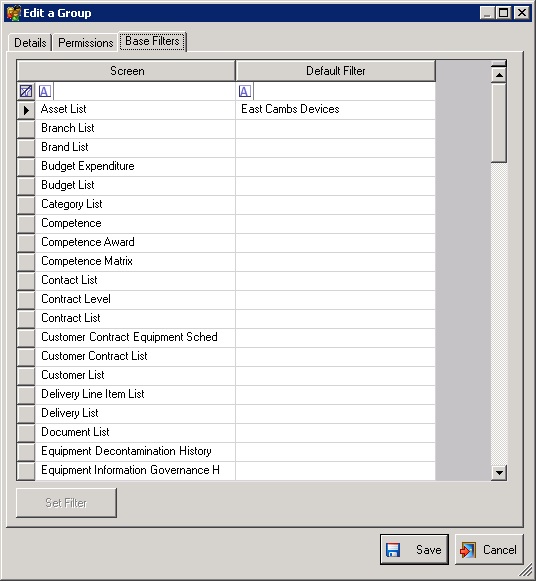What is a Base Filter?
A base filter is a normal filter (it has to be saved as shared) that is applied automatically by e-Quip in addition to any filter that the user sets. Users can’t see base filters, and they cannot override them. Base filters are created and edited in exactly the same way as any other filter, although they can only be assigned by administrators. You can assign up to three base filters for each screen at the following levels:
a. User: applies to an individual user only
b. Group: applies to all members of a group
c. Role: applies to all members of a role
Suppose that a user is a member of a role called ‘Engineers‘ which has an equipment list base filter of [Equipment Status Class = ‘Active’]. The user is a member of the group ‘East Cambs Engineers‘ which has an equipment list base filter of [Site = ‘East Cambs Hospital’]. A particular user within that group might be responsible only for servicing defibrillators and the administrator may assign him a user-level base filter of [Category = ‘Defibrillator’]. When using the equipment screen, every search that the user makes will always be prefixed by:
[Equipment Status Class = ‘Active’] AND [Site = ‘East Cambs Hospital’] AND [Category = ‘Defibrillator’]
There is nothing that the user can do to prevent this. The user himself may have an individual default filter of [Team = ‘EBME’](note that a user’s default filter is not the same thing as a base filter). On opening the equipment summary screen he will see all active defibrillators at the East Cambs Hospital assigned to the EBME team.
What would happen if the user tried to circumvent this by searching for all infusion pumps? Although he might set a filter like [Category = ‘Infusion Pump’], the filter that would actually be applied would be:
[Equipment Status Class = ‘Active’] AND [Site = ‘East Cambs Hospital’] AND [Category = ‘Defibrillator’] AND [Category = ‘Infusion Pump’]This would never return any data, as it is not possible for a device to be both an infusion pump and a defibrillator.>
A base filter is not the same as a default filter. Base filters are always applied in addition to any user filters. While users may create their own default filters, base filters are imposed by administrators. Users cannot see base filters and in general would be unaware of their existence.
As such, they are used to restrict users’ view of the database, in much the same way as the Footprint Manager.
Why not use the Footprint Manager Instead?
The Footprint Manager is an extremely powerful way of restricting the dataset that a user can see. However, despite its power it has some limitations.
a. It is entity-based, rather than screen-based
In the Footprint Manager you might for example, define an inclusion on [Site = ‘East Cambs Hospital’]. This inclusion works on every screen, so that the user will only see equipment at East Cambs Hospital, will only see locations at East Cambs Hospital, will only see jobs at East Cambs Hospital, spare parts at East Cambs Hospital, and so on. You might want the user to only see equipment at East Cambs Hospital, but still allow him to view spare parts at other sites. This cannot be done with the Footprint Manager.
b. The problem of missing data
Suppose that an engineer works only on Philips equipment and you set an inclusion on [Supplier = ‘Philips Medical Systems’]. Note that there is more than 1 supplier field on the equipment screen; there are at least 6 separate suppliers: the original purchase supplier, new purchase supplier, spare part supplier, training supplier etc. If a user can only see data where the supplier is Philips Medical Systems, then every one of these supplier fields would have to be set to Philips Medical Systems. This is not going to happen in practice. For a large number of records many of these suppliers fields will be empty.
So if there is a device which was purchased from Philips but for which no training supplier has been set, this means that if users with this inclusions are to be able to see the device then they must be able to see devices where a supplier field is either Philips Medical Systems or is empty. This is problematic, because now these users can not only see Philips equipment, but any equipment where any supplier field is empty. This is a considerable problem,
c. Hierarchical Data
Suppose that a group of users work from a workshop associated with Operating Theatres, and are only interested in equipment located within the theatre block. If the Theatre Block is comprised of multiple locations (Theatre A, Recovery, Theatre B, Recovery, etc), then using the Footprint Manager, each individual location must be added as an inclusion. If a new location is added, then it must also be added to the inclusion.
Ideally, it would be better to have a filter of [Location Path starts with ‘/Theatres/’], which will pick up all sub-locations of Theatres, but this is not possible with the Footprint Manager.
How do you Assign Base Filters?
The User, Group & Role Managers have been modified to allow you to assign base filters at the appropriate level.
Conclusion
Base filters can be a much simpler way of restricting a users’ dataset. They can be used on their own or in conjunction with the Footprint Manager to give you very fine control over what data users can see.